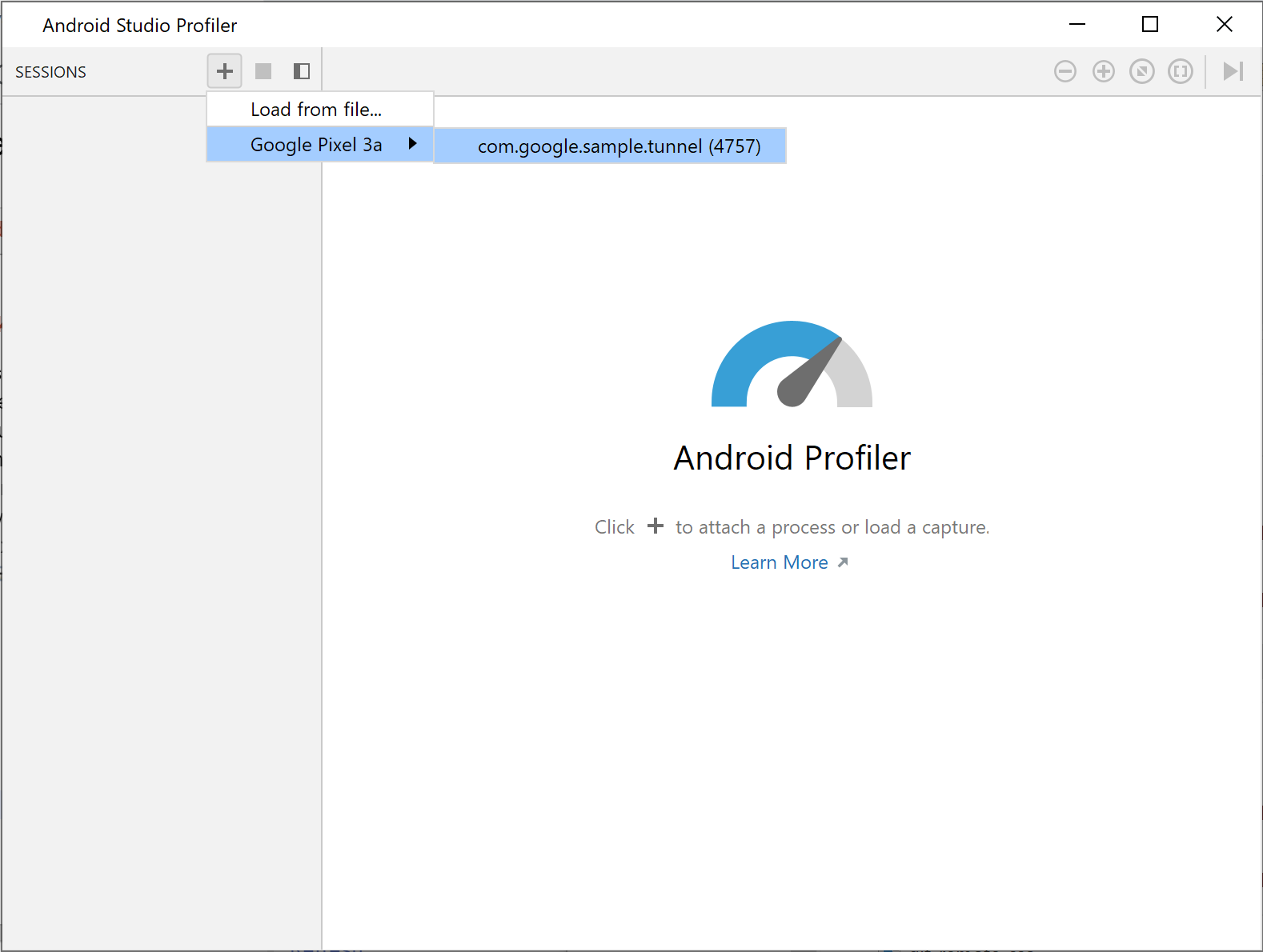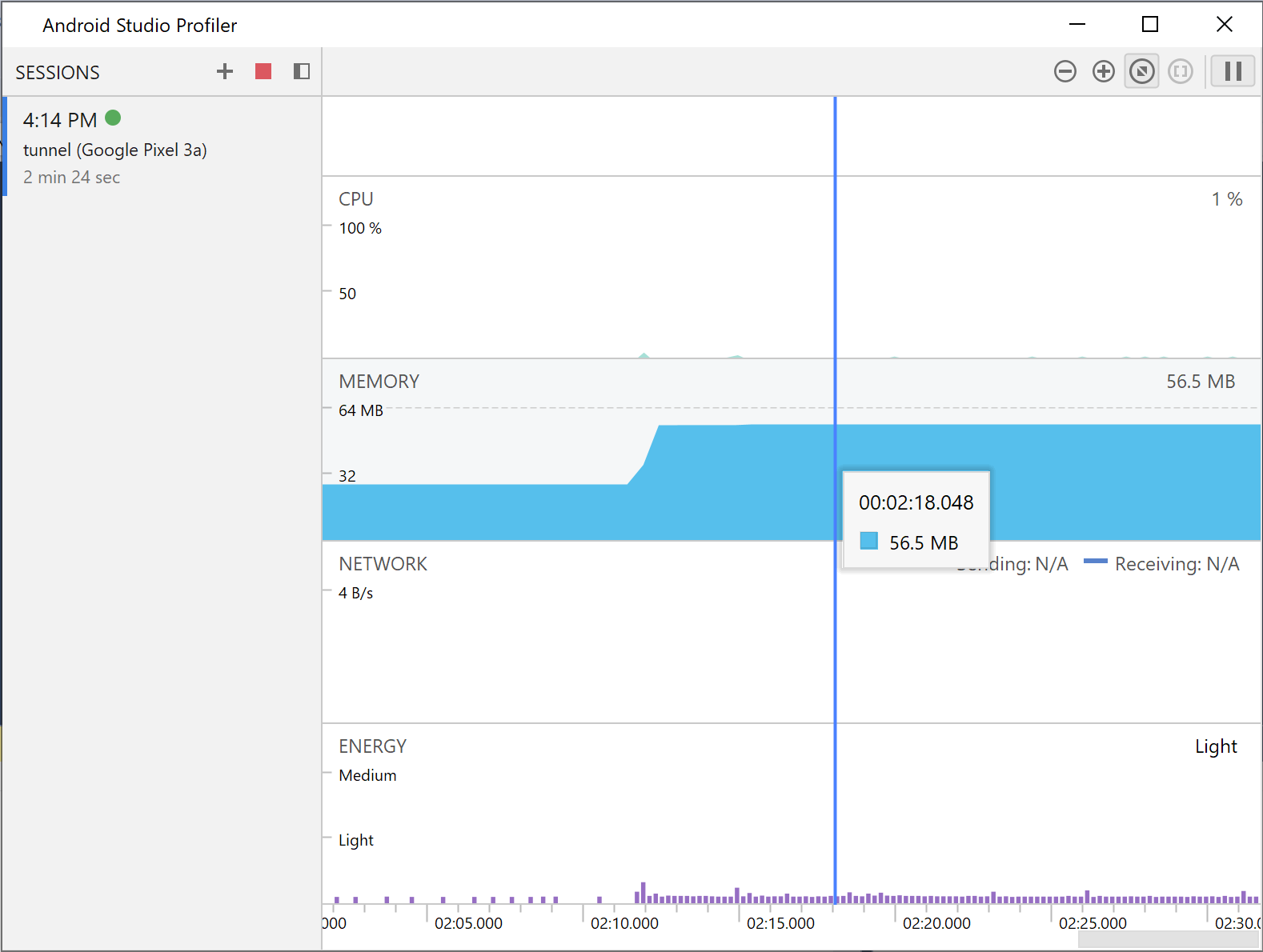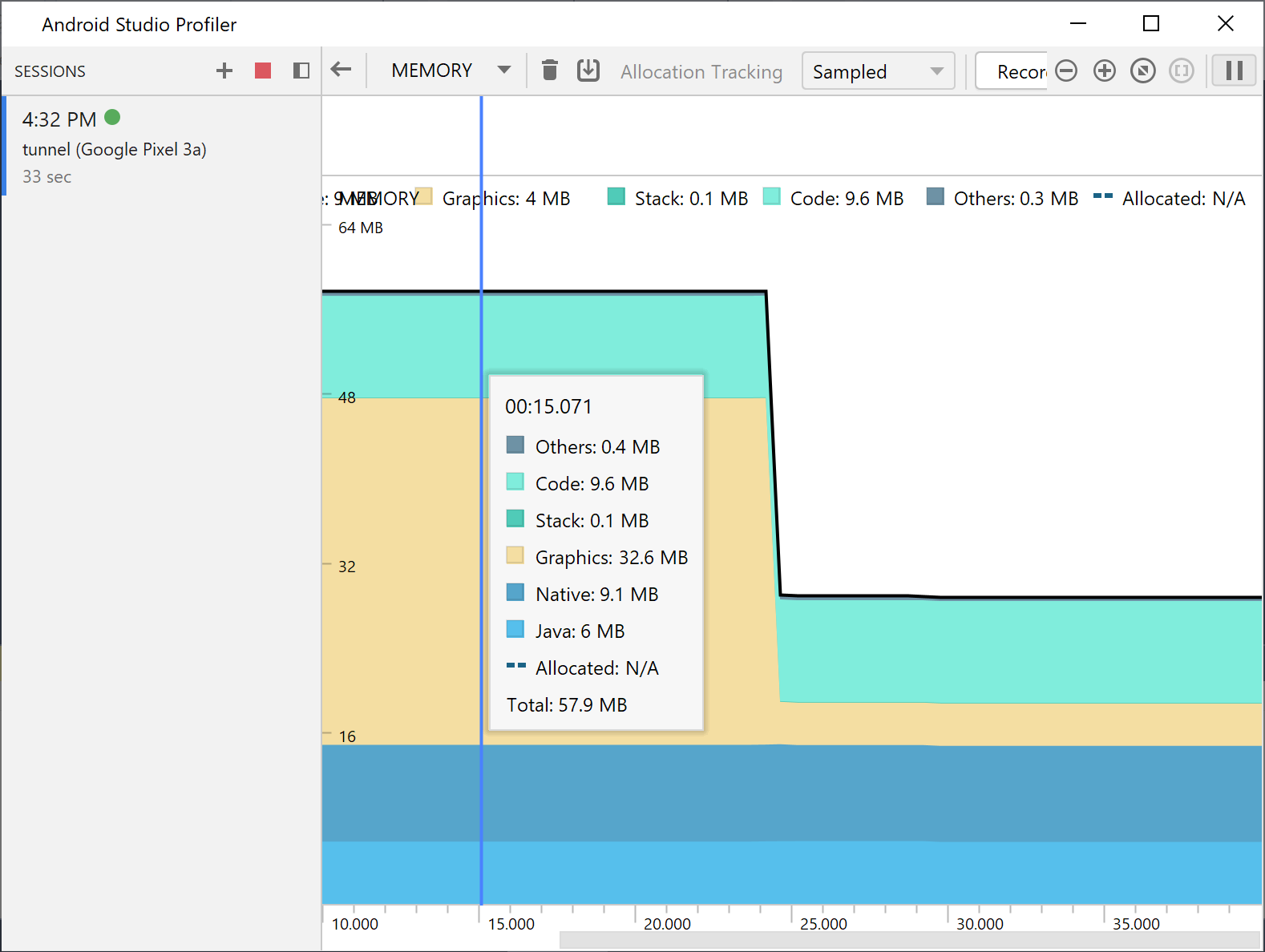衡量应用性能
使用收藏夹保持井然有序 根据您的偏好保存内容并分类。
您可以使用 Android Studio Profiler 的独立版本来衡量应用性能。要启动分析器,请执行以下操作:
- 运行调试器。
- 点击 Visual Studio 工具栏中的分析器
 按钮。
按钮。
在会话 (SESSIONS) 旁边,点击 + 按钮并选择一个可调试进程。
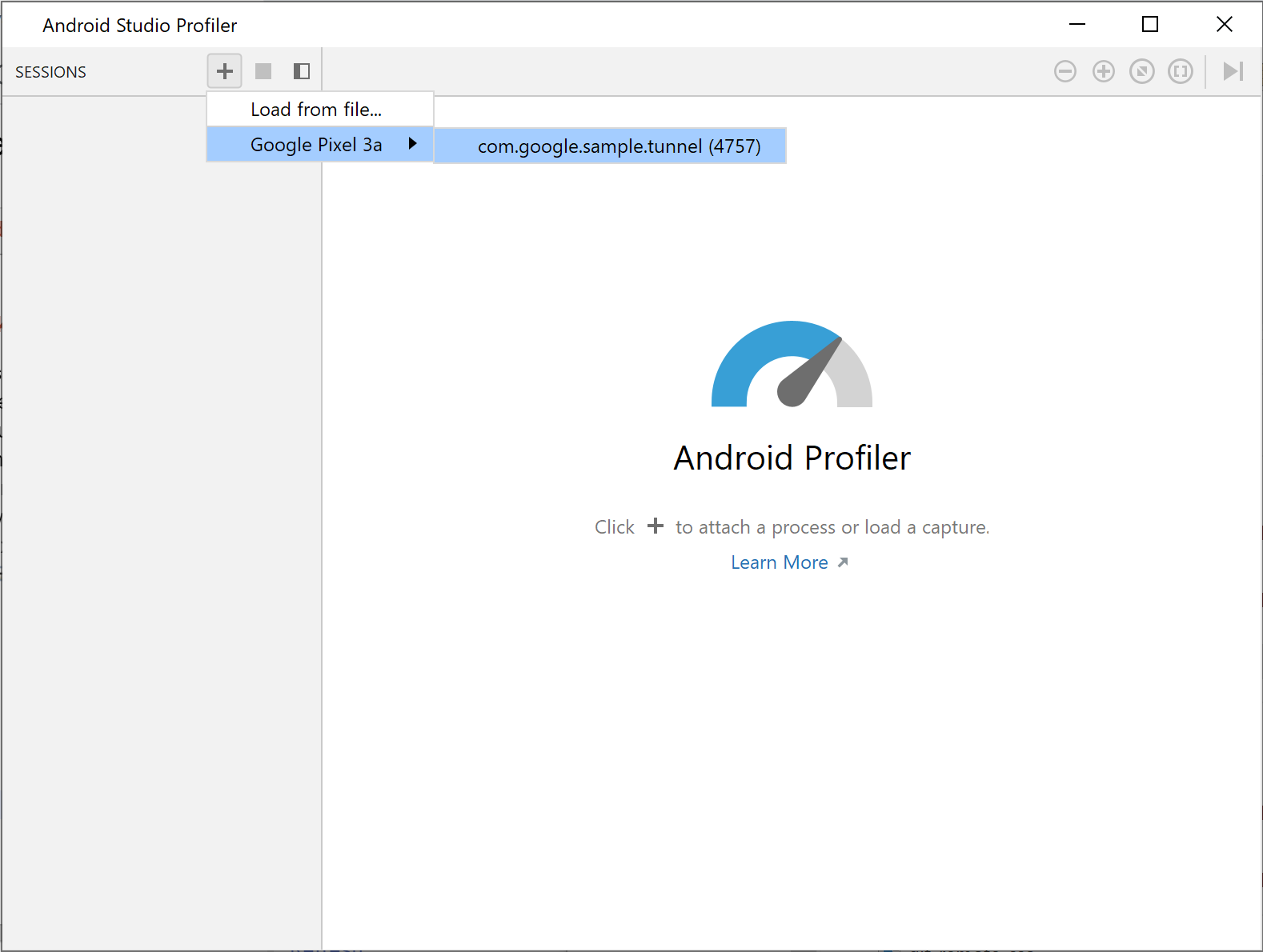
图 1. 在分析器中选择一个进程
分析器会显示以下类别的实时使用情况统计信息:CPU、内存、网络和能耗。
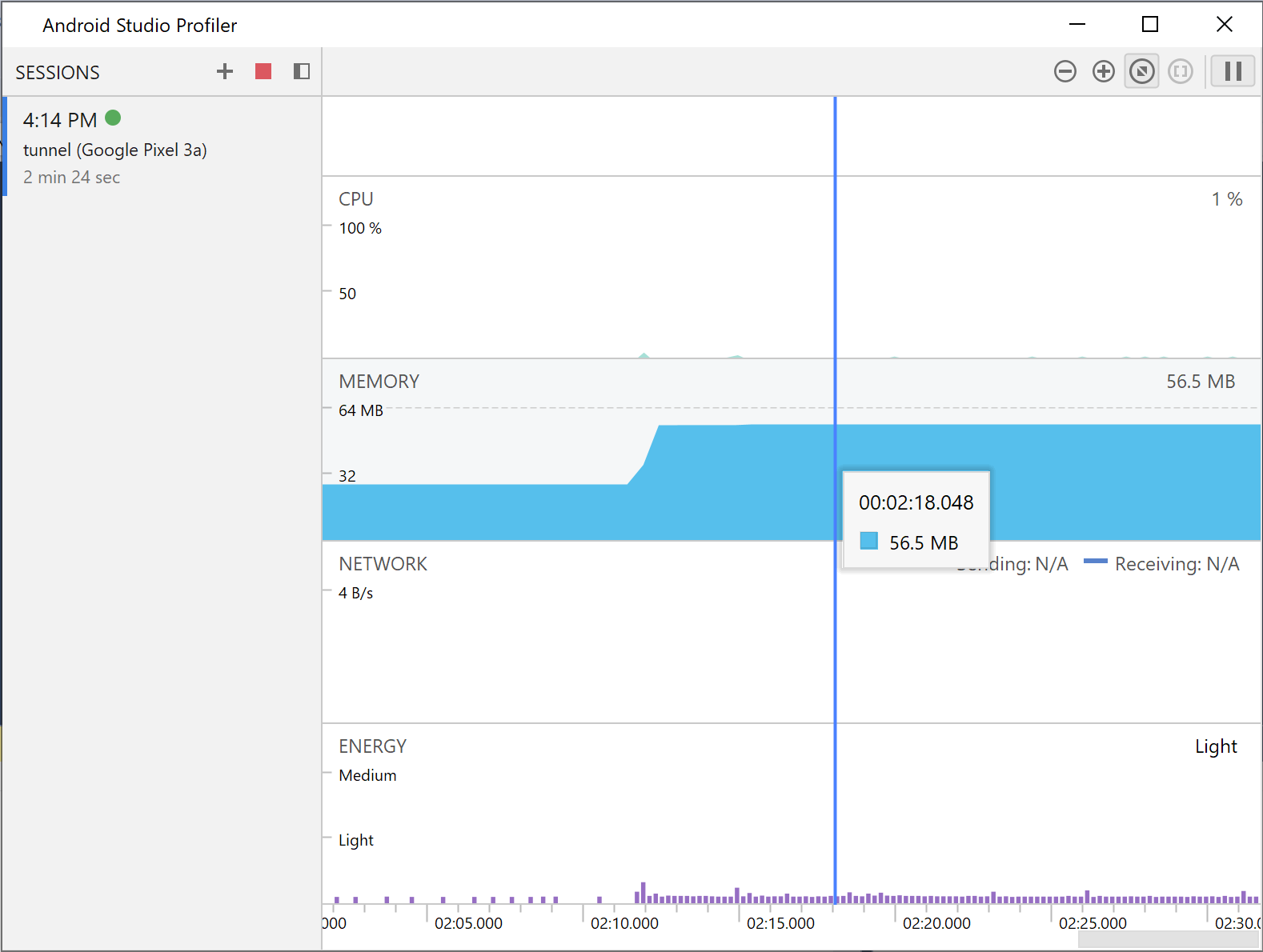
图 2. 示例无尽隧道应用的分析器统计信息
如需了解某个类别的更多详细信息,请点击该类别的图表。
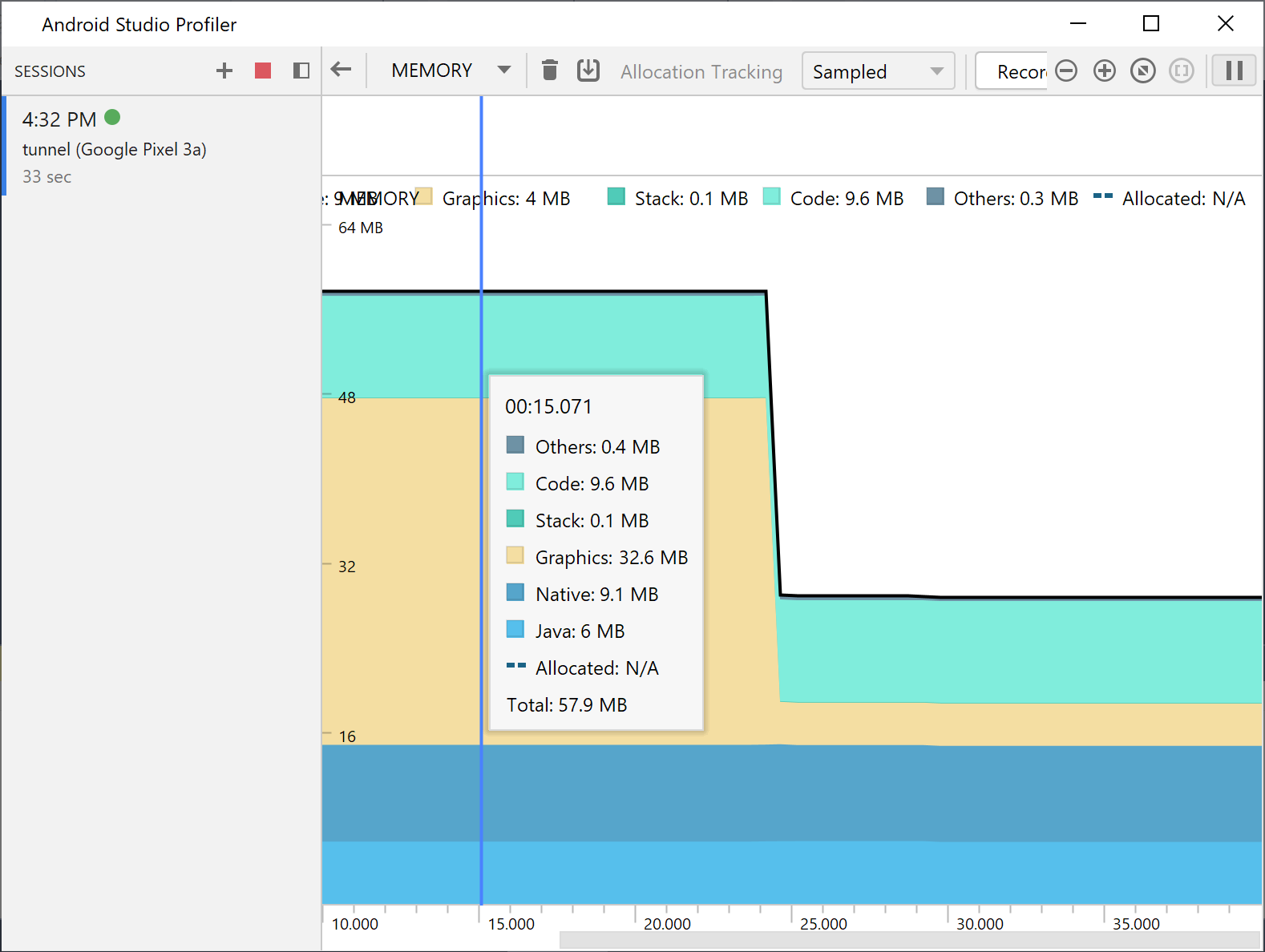
图 3. 详细内存统计信息
如需了解有关如何使用分析器的更多信息,请参阅Android Studio 分析器文档。
本页面上的内容和代码示例受内容许可中所述许可的约束。Java 和 OpenJDK 是 Oracle 和/或其关联公司的商标或注册商标。
最后更新时间:2023-08-15 UTC。
[[["易于理解","easyToUnderstand","thumb-up"],["解决了我的问题","solvedMyProblem","thumb-up"],["其他","otherUp","thumb-up"]],[["缺少所需信息","missingTheInformationINeed","thumb-down"],["过于复杂/步骤过多","tooComplicatedTooManySteps","thumb-down"],["过时","outOfDate","thumb-down"],["示例/代码问题","samplesCodeIssue","thumb-down"],["其他","otherDown","thumb-down"]],["最后更新时间:2023-08-15 UTC。"],[],[]]
 按钮。
按钮。