对话框 (dialog) 是一个小窗口,用于提示用户做出决定或输入额外信息。对话框不会填满屏幕,通常用于要求用户在继续操作之前执行某项操作的模式事件。
Dialog 类是对话框的基类,但请勿直接实例化 Dialog。请改用以下子类之一
AlertDialog- 可显示标题、最多三个按钮、可选项目列表或自定义布局的对话框。
DatePickerDialog或TimePickerDialog- 具有预定义界面,允许用户选择日期或时间的对话框。
这些类定义了对话框的样式和结构。您还需要一个 DialogFragment 作为对话框的容器。DialogFragment 类提供了创建对话框和管理其外观所需的所有控件,而无需直接调用 Dialog 对象上的方法。
使用 DialogFragment 管理对话框可以使其正确处理生命周期事件,例如用户轻触“返回”按钮或旋转屏幕时。DialogFragment 类还允许您将对话框界面作为可嵌入组件在更大的界面中重复使用,就像传统的 Fragment 一样,例如当您希望对话框界面在大屏和小屏设备上显示不同时。
本文档的以下部分介绍了如何结合使用 DialogFragment 和 AlertDialog 对象。如果您想创建日期或时间选择器,请阅读向您的应用添加选择器。
创建对话框片段
您可以通过扩展 DialogFragment 并在 onCreateDialog() 回调方法中创建 AlertDialog 来实现各种对话框设计,包括自定义布局以及Material Design Dialogs 中描述的设计。
例如,以下是在 DialogFragment 中管理的基本 AlertDialog
Kotlin
class StartGameDialogFragment : DialogFragment() { override fun onCreateDialog(savedInstanceState: Bundle?): Dialog { return activity?.let { // Use the Builder class for convenient dialog construction. val builder = AlertDialog.Builder(it) builder.setMessage("Start game") .setPositiveButton("Start") { dialog, id -> // START THE GAME! } .setNegativeButton("Cancel") { dialog, id -> // User cancelled the dialog. } // Create the AlertDialog object and return it. builder.create() } ?: throw IllegalStateException("Activity cannot be null") } } class OldXmlActivity : AppCompatActivity() { override fun onCreate(savedInstanceState: Bundle?) { super.onCreate(savedInstanceState) setContentView(R.layout.activity_old_xml) StartGameDialogFragment().show(supportFragmentManager, "GAME_DIALOG") } }
Java
public class StartGameDialogFragment extends DialogFragment { @Override public Dialog onCreateDialog(Bundle savedInstanceState) { // Use the Builder class for convenient dialog construction. AlertDialog.Builder builder = new AlertDialog.Builder(getActivity()); builder.setMessage(R.string.dialog_start_game) .setPositiveButton(R.string.start, new DialogInterface.OnClickListener() { public void onClick(DialogInterface dialog, int id) { // START THE GAME! } }) .setNegativeButton(R.string.cancel, new DialogInterface.OnClickListener() { public void onClick(DialogInterface dialog, int id) { // User cancels the dialog. } }); // Create the AlertDialog object and return it. return builder.create(); } } // ... StartGameDialogFragment().show(supportFragmentManager, "GAME_DIALOG");
当您创建此类的一个实例并对该对象调用 show() 时,对话框会显示,如下图所示。
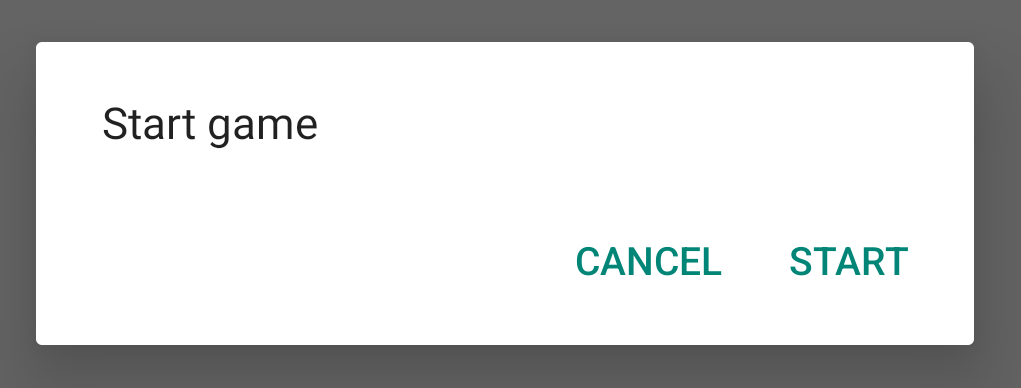
下一节提供了有关使用 AlertDialog.Builder API 创建对话框的更多详细信息。
根据对话框的复杂程度,您可以在 DialogFragment 中实现多种其他回调方法,包括所有基本的片段生命周期方法。
构建警告对话框
AlertDialog 类允许您构建各种对话框设计,并且通常是您唯一需要的对话框类。如下图所示,警告对话框有三个区域
- 标题:这是可选的,仅在内容区域被详细消息、列表或自定义布局占据时使用。如果您只需要陈述简单的消息或问题,则不需要标题。
- 内容区域:此处可以显示消息、列表或其他自定义布局。
- 操作按钮:对话框中最多可以有三个操作按钮。
AlertDialog.Builder 类提供的 API 允许您创建包含这些类型内容的 AlertDialog,包括自定义布局。
要构建 AlertDialog,请执行以下操作
Kotlin
val builder: AlertDialog.Builder = AlertDialog.Builder(context) builder .setMessage("I am the message") .setTitle("I am the title") val dialog: AlertDialog = builder.create() dialog.show()
Java
// 1. Instantiate an AlertDialog.Builder with its constructor. AlertDialog.Builder builder = new AlertDialog.Builder(getActivity()); // 2. Chain together various setter methods to set the dialog characteristics. builder.setMessage(R.string.dialog_message) .setTitle(R.string.dialog_title); // 3. Get the AlertDialog. AlertDialog dialog = builder.create();
上一个代码片段生成此对话框
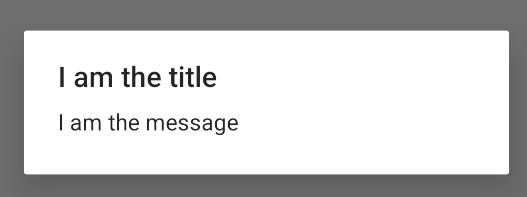
添加按钮
要添加如图 2 所示的操作按钮,请调用 setPositiveButton() 和 setNegativeButton() 方法
Kotlin
val builder: AlertDialog.Builder = AlertDialog.Builder(context) builder .setMessage("I am the message") .setTitle("I am the title") .setPositiveButton("Positive") { dialog, which -> // Do something. } .setNegativeButton("Negative") { dialog, which -> // Do something else. } val dialog: AlertDialog = builder.create() dialog.show()
Java
AlertDialog.Builder builder = new AlertDialog.Builder(getActivity()); // Add the buttons. builder.setPositiveButton(R.string.ok, new DialogInterface.OnClickListener() { public void onClick(DialogInterface dialog, int id) { // User taps OK button. } }); builder.setNegativeButton(R.string.cancel, new DialogInterface.OnClickListener() { public void onClick(DialogInterface dialog, int id) { // User cancels the dialog. } }); // Set other dialog properties. ... // Create the AlertDialog. AlertDialog dialog = builder.create();
set...Button() 方法需要按钮的标题(由字符串资源提供)和定义用户轻触按钮时执行的操作的 DialogInterface.OnClickListener。
您可以添加三种操作按钮
- Positive(肯定):使用此按钮接受并继续操作(即“确定”操作)。
- Negative(否定):使用此按钮取消操作。
- Neutral(中性):当用户可能不想继续操作,但也不一定想取消时,请使用此按钮。它显示在肯定和否定按钮之间。例如,操作可能是“稍后提醒我”。
您只能向 AlertDialog 添加每种按钮类型的一个按钮。例如,您不能拥有多个“positive”按钮。
上一个代码片段会显示一个警告对话框,如下所示
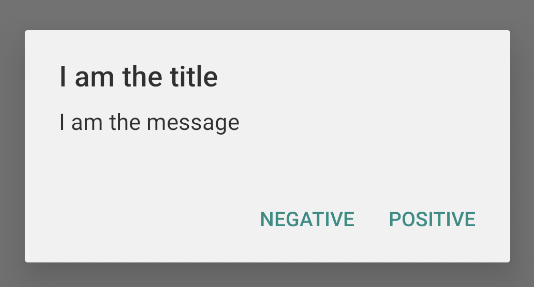
添加列表
AlertDialog API 提供三种类型的列表
- 传统的单选列表。
- 永久性单选列表(单选按钮)。
- 永久性多选列表(复选框)。
要创建如图 5 所示的单选列表,请使用 setItems() 方法
Kotlin
val builder: AlertDialog.Builder = AlertDialog.Builder(context) builder .setTitle("I am the title") .setPositiveButton("Positive") { dialog, which -> // Do something. } .setNegativeButton("Negative") { dialog, which -> // Do something else. } .setItems(arrayOf("Item One", "Item Two", "Item Three")) { dialog, which -> // Do something on item tapped. } val dialog: AlertDialog = builder.create() dialog.show()
Java
@Override public Dialog onCreateDialog(Bundle savedInstanceState) { AlertDialog.Builder builder = new AlertDialog.Builder(getActivity()); builder.setTitle(R.string.pick_color) .setItems(R.array.colors_array, new DialogInterface.OnClickListener() { public void onClick(DialogInterface dialog, int which) { // The 'which' argument contains the index position of the selected item. } }); return builder.create(); }
此代码片段会生成一个对话框,如下所示
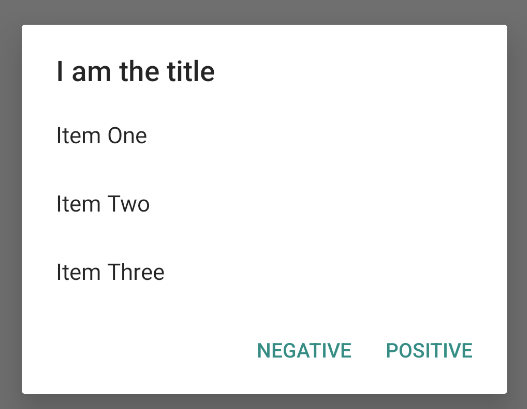
由于列表显示在对话框的内容区域中,因此对话框不能同时显示消息和列表。使用 setTitle() 为对话框设置标题。要指定列表中的项目,请调用 setItems() 并传入一个数组。此外,您还可以使用 setAdapter() 来指定列表。这使您可以使用 ListAdapter 通过动态数据(例如数据库中的数据)支持列表。
如果您使用 ListAdapter 支持列表,请务必使用 Loader,以便内容异步加载。此内容在使用适配器构建布局和加载器中有进一步介绍。
添加永久性多选或单选列表
要添加多选项目(复选框)列表或单选项目(单选按钮)列表,请分别使用 setMultiChoiceItems() 或 setSingleChoiceItems() 方法。
例如,您可以按以下方式创建如图 6 所示的多选列表,并将选定的项目保存在 ArrayList 中
Kotlin
val builder: AlertDialog.Builder = AlertDialog.Builder(context) builder .setTitle("I am the title") .setPositiveButton("Positive") { dialog, which -> // Do something. } .setNegativeButton("Negative") { dialog, which -> // Do something else. } .setMultiChoiceItems( arrayOf("Item One", "Item Two", "Item Three"), null) { dialog, which, isChecked -> // Do something. } val dialog: AlertDialog = builder.create() dialog.show()
Java
@Override public Dialog onCreateDialog(Bundle savedInstanceState) { selectedItems = new ArrayList(); // Where we track the selected items AlertDialog.Builder builder = new AlertDialog.Builder(getActivity()); // Set the dialog title. builder.setTitle(R.string.pick_toppings) // Specify the list array, the items to be selected by default (null for // none), and the listener through which to receive callbacks when items // are selected. .setMultiChoiceItems(R.array.toppings, null, new DialogInterface.OnMultiChoiceClickListener() { @Override public void onClick(DialogInterface dialog, int which, boolean isChecked) { if (isChecked) { // If the user checks the item, add it to the selected // items. selectedItems.add(which); } else if (selectedItems.contains(which)) { // If the item is already in the array, remove it. selectedItems.remove(which); } } }) // Set the action buttons .setPositiveButton(R.string.ok, new DialogInterface.OnClickListener() { @Override public void onClick(DialogInterface dialog, int id) { // User taps OK, so save the selectedItems results // somewhere or return them to the component that opens the // dialog. ... } }) .setNegativeButton(R.string.cancel, new DialogInterface.OnClickListener() { @Override public void onClick(DialogInterface dialog, int id) { ... } }); return builder.create(); }
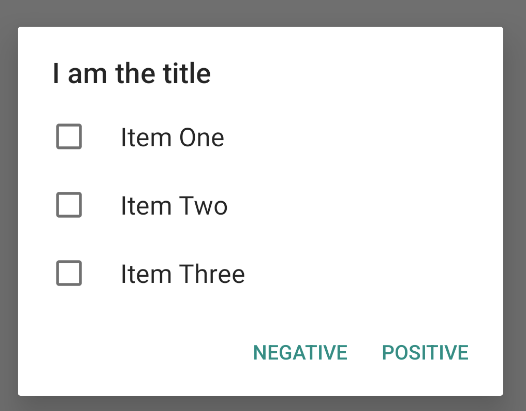
单选警告对话框可按如下方式获得
Kotlin
val builder: AlertDialog.Builder = AlertDialog.Builder(context) builder .setTitle("I am the title") .setPositiveButton("Positive") { dialog, which -> // Do something. } .setNegativeButton("Negative") { dialog, which -> // Do something else. } .setSingleChoiceItems( arrayOf("Item One", "Item Two", "Item Three"), 0 ) { dialog, which -> // Do something. } val dialog: AlertDialog = builder.create() dialog.show()
Java
String[] choices = {"Item One", "Item Two", "Item Three"}; AlertDialog.Builder builder = AlertDialog.Builder(context); builder .setTitle("I am the title") .setPositiveButton("Positive", (dialog, which) -> { }) .setNegativeButton("Negative", (dialog, which) -> { }) .setSingleChoiceItems(choices, 0, (dialog, which) -> { }); AlertDialog dialog = builder.create(); dialog.show();
结果如下例所示
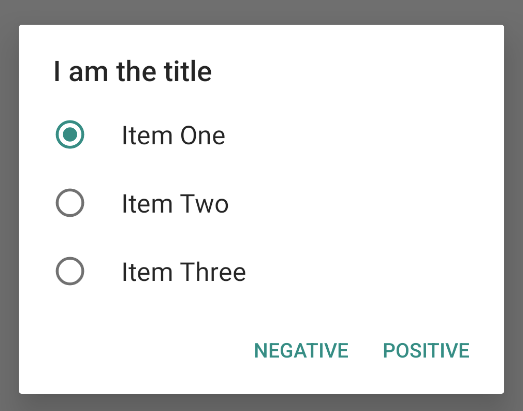
创建自定义布局
如果您想在对话框中使用自定义布局,请创建布局并通过对 AlertDialog.Builder 对象调用 setView() 将其添加到 AlertDialog。
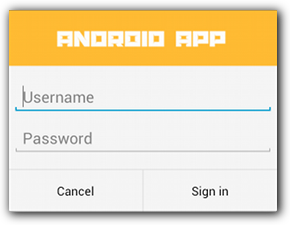
默认情况下,自定义布局会填满对话框窗口,但您仍然可以使用 AlertDialog.Builder 方法添加按钮和标题。
例如,以下是前面自定义对话框布局的布局文件
res/layout/dialog_signin.xml
<LinearLayout xmlns:android="http://schemas.android.com/apk/res/android" android:orientation="vertical" android:layout_width="wrap_content" android:layout_height="wrap_content"> <ImageView android:src="@drawable/header_logo" android:layout_width="match_parent" android:layout_height="64dp" android:scaleType="center" android:background="#FFFFBB33" android:contentDescription="@string/app_name" /> <EditText android:id="@+id/username" android:inputType="textEmailAddress" android:layout_width="match_parent" android:layout_height="wrap_content" android:layout_marginTop="16dp" android:layout_marginLeft="4dp" android:layout_marginRight="4dp" android:layout_marginBottom="4dp" android:hint="@string/username" /> <EditText android:id="@+id/password" android:inputType="textPassword" android:layout_width="match_parent" android:layout_height="wrap_content" android:layout_marginTop="4dp" android:layout_marginLeft="4dp" android:layout_marginRight="4dp" android:layout_marginBottom="16dp" android:fontFamily="sans-serif" android:hint="@string/password"/> </LinearLayout>
要在 DialogFragment 中膨胀布局,请使用 getLayoutInflater() 获取 LayoutInflater 并调用 inflate()。第一个参数是布局资源 ID,第二个参数是布局的父视图。然后,您可以调用 setView() 将布局放置在对话框中。示例如下。
Kotlin
override fun onCreateDialog(savedInstanceState: Bundle?): Dialog { return activity?.let { val builder = AlertDialog.Builder(it) // Get the layout inflater. val inflater = requireActivity().layoutInflater; // Inflate and set the layout for the dialog. // Pass null as the parent view because it's going in the dialog // layout. builder.setView(inflater.inflate(R.layout.dialog_signin, null)) // Add action buttons. .setPositiveButton(R.string.signin, DialogInterface.OnClickListener { dialog, id -> // Sign in the user. }) .setNegativeButton(R.string.cancel, DialogInterface.OnClickListener { dialog, id -> getDialog().cancel() }) builder.create() } ?: throw IllegalStateException("Activity cannot be null") }
Java
@Override public Dialog onCreateDialog(Bundle savedInstanceState) { AlertDialog.Builder builder = new AlertDialog.Builder(getActivity()); // Get the layout inflater. LayoutInflater inflater = requireActivity().getLayoutInflater(); // Inflate and set the layout for the dialog. // Pass null as the parent view because it's going in the dialog layout. builder.setView(inflater.inflate(R.layout.dialog_signin, null)) // Add action buttons .setPositiveButton(R.string.signin, new DialogInterface.OnClickListener() { @Override public void onClick(DialogInterface dialog, int id) { // Sign in the user. } }) .setNegativeButton(R.string.cancel, new DialogInterface.OnClickListener() { public void onClick(DialogInterface dialog, int id) { LoginDialogFragment.this.getDialog().cancel(); } }); return builder.create(); }
如果您想要自定义对话框,可以代わりに将 Activity 作为对话框显示,而不是使用 Dialog API。创建一个 Activity,并在 <activity>Theme.Holo.Dialog
<activity android:theme="@android:style/Theme.Holo.Dialog" >
现在 Activity 会显示在对话框窗口中,而不是全屏显示。
将事件传回对话框的宿主
当用户轻触对话框的操作按钮之一或从其列表中选择项目时,您的 DialogFragment 可能会自行执行必要的操作,但通常您希望将事件传递给打开对话框的 activity 或 fragment。为此,请定义一个包含每种点击事件方法 的接口。然后,在接收对话框的操作事件的宿主组件中实现该接口。
例如,以下是一个 DialogFragment,它定义了一个接口,通过该接口将事件传回宿主 Activity
Kotlin
class NoticeDialogFragment : DialogFragment() { // Use this instance of the interface to deliver action events. internal lateinit var listener: NoticeDialogListener // The activity that creates an instance of this dialog fragment must // implement this interface to receive event callbacks. Each method passes // the DialogFragment in case the host needs to query it. interface NoticeDialogListener { fun onDialogPositiveClick(dialog: DialogFragment) fun onDialogNegativeClick(dialog: DialogFragment) } // Override the Fragment.onAttach() method to instantiate the // NoticeDialogListener. override fun onAttach(context: Context) { super.onAttach(context) // Verify that the host activity implements the callback interface. try { // Instantiate the NoticeDialogListener so you can send events to // the host. listener = context as NoticeDialogListener } catch (e: ClassCastException) { // The activity doesn't implement the interface. Throw exception. throw ClassCastException((context.toString() + " must implement NoticeDialogListener")) } } }
Java
public class NoticeDialogFragment extends DialogFragment { // The activity that creates an instance of this dialog fragment must // implement this interface to receive event callbacks. Each method passes // the DialogFragment in case the host needs to query it. public interface NoticeDialogListener { public void onDialogPositiveClick(DialogFragment dialog); public void onDialogNegativeClick(DialogFragment dialog); } // Use this instance of the interface to deliver action events. NoticeDialogListener listener; // Override the Fragment.onAttach() method to instantiate the // NoticeDialogListener. @Override public void onAttach(Context context) { super.onAttach(context); // Verify that the host activity implements the callback interface. try { // Instantiate the NoticeDialogListener so you can send events to // the host. listener = (NoticeDialogListener) context; } catch (ClassCastException e) { // The activity doesn't implement the interface. Throw exception. throw new ClassCastException(activity.toString() + " must implement NoticeDialogListener"); } } ... }
宿主 Activity 使用对话框片段的构造函数创建对话框实例,并通过实现 NoticeDialogListener 接口接收对话框的事件
Kotlin
class MainActivity : FragmentActivity(), NoticeDialogFragment.NoticeDialogListener { fun showNoticeDialog() { // Create an instance of the dialog fragment and show it. val dialog = NoticeDialogFragment() dialog.show(supportFragmentManager, "NoticeDialogFragment") } // The dialog fragment receives a reference to this Activity through the // Fragment.onAttach() callback, which it uses to call the following // methods defined by the NoticeDialogFragment.NoticeDialogListener // interface. override fun onDialogPositiveClick(dialog: DialogFragment) { // User taps the dialog's positive button. } override fun onDialogNegativeClick(dialog: DialogFragment) { // User taps the dialog's negative button. } }
Java
public class MainActivity extends FragmentActivity implements NoticeDialogFragment.NoticeDialogListener{ ... public void showNoticeDialog() { // Create an instance of the dialog fragment and show it. DialogFragment dialog = new NoticeDialogFragment(); dialog.show(getSupportFragmentManager(), "NoticeDialogFragment"); } // The dialog fragment receives a reference to this Activity through the // Fragment.onAttach() callback, which it uses to call the following // methods defined by the NoticeDialogFragment.NoticeDialogListener // interface. @Override public void onDialogPositiveClick(DialogFragment dialog) { // User taps the dialog's positive button. ... } @Override public void onDialogNegativeClick(DialogFragment dialog) { // User taps the dialog's negative button. ... } }
由于宿主 Activity 实现了 NoticeDialogListener(上例中所示的 onAttach() 回调方法强制要求),对话框片段可以使用接口回调方法向 Activity 传递点击事件
Kotlin
override fun onCreateDialog(savedInstanceState: Bundle): Dialog { return activity?.let { // Build the dialog and set up the button click handlers. val builder = AlertDialog.Builder(it) builder.setMessage(R.string.dialog_start_game) .setPositiveButton(R.string.start, DialogInterface.OnClickListener { dialog, id -> // Send the positive button event back to the // host activity. listener.onDialogPositiveClick(this) }) .setNegativeButton(R.string.cancel, DialogInterface.OnClickListener { dialog, id -> // Send the negative button event back to the // host activity. listener.onDialogNegativeClick(this) }) builder.create() } ?: throw IllegalStateException("Activity cannot be null") }
Java
public class NoticeDialogFragment extends DialogFragment { ... @Override public Dialog onCreateDialog(Bundle savedInstanceState) { // Build the dialog and set up the button click handlers. AlertDialog.Builder builder = new AlertDialog.Builder(getActivity()); builder.setMessage(R.string.dialog_start_game) .setPositiveButton(R.string.start, new DialogInterface.OnClickListener() { public void onClick(DialogInterface dialog, int id) { // Send the positive button event back to the host activity. listener.onDialogPositiveClick(NoticeDialogFragment.this); } }) .setNegativeButton(R.string.cancel, new DialogInterface.OnClickListener() { public void onClick(DialogInterface dialog, int id) { // Send the negative button event back to the host activity. listener.onDialogNegativeClick(NoticeDialogFragment.this); } }); return builder.create(); } }
显示对话框
当您想显示对话框时,请创建 DialogFragment 的实例,并调用 show(),传入 FragmentManager 和对话框片段的标签名。
您可以从 FragmentActivity 调用 getSupportFragmentManager() 或从 Fragment 调用 getParentFragmentManager() 获取 FragmentManager。示例如下:
Kotlin
fun confirmStartGame() { val newFragment = StartGameDialogFragment() newFragment.show(supportFragmentManager, "game") }
Java
public void confirmStartGame() { DialogFragment newFragment = new StartGameDialogFragment(); newFragment.show(getSupportFragmentManager(), "game"); }
第二个参数 "game" 是一个唯一的标签名,系统在必要时用于保存和恢复 fragment 状态。您也可以通过调用 findFragmentByTag(),利用该标签获取 fragment 的句柄。
全屏显示对话框或将其作为嵌入式片段显示
您可能希望界面的某个部分在某些情况下显示为对话框,而在其他情况下显示为全屏或嵌入式 fragment。您可能还希望它根据设备的屏幕尺寸显示不同。DialogFragment 类提供了实现此目的的灵活性,因为它可以作为可嵌入的 Fragment 行为。
但是,在这种情况下,您不能使用 AlertDialog.Builder 或其他 Dialog 对象来构建对话框。如果您希望 DialogFragment 可嵌入,请在布局中定义对话框的 UI,然后在 onCreateView() 回调中加载布局。
以下是一个 DialogFragment 示例,它可以使用名为 purchase_items.xml 的布局,以对话框或可嵌入 fragment 的形式出现
Kotlin
class CustomDialogFragment : DialogFragment() { // The system calls this to get the DialogFragment's layout, regardless of // whether it's being displayed as a dialog or an embedded fragment. override fun onCreateView( inflater: LayoutInflater, container: ViewGroup?, savedInstanceState: Bundle? ): View { // Inflate the layout to use as a dialog or embedded fragment. return inflater.inflate(R.layout.purchase_items, container, false) } // The system calls this only when creating the layout in a dialog. override fun onCreateDialog(savedInstanceState: Bundle): Dialog { // The only reason you might override this method when using // onCreateView() is to modify the dialog characteristics. For example, // the dialog includes a title by default, but your custom layout might // not need it. Here, you can remove the dialog title, but you must // call the superclass to get the Dialog. val dialog = super.onCreateDialog(savedInstanceState) dialog.requestWindowFeature(Window.FEATURE_NO_TITLE) return dialog } }
Java
public class CustomDialogFragment extends DialogFragment { // The system calls this to get the DialogFragment's layout, regardless of // whether it's being displayed as a dialog or an embedded fragment. @Override public View onCreateView(LayoutInflater inflater, ViewGroup container, Bundle savedInstanceState) { // Inflate the layout to use as a dialog or embedded fragment. return inflater.inflate(R.layout.purchase_items, container, false); } // The system calls this only when creating the layout in a dialog. @Override public Dialog onCreateDialog(Bundle savedInstanceState) { // The only reason you might override this method when using // onCreateView() is to modify the dialog characteristics. For example, // the dialog includes a title by default, but your custom layout might // not need it. Here, you can remove the dialog title, but you must // call the superclass to get the Dialog. Dialog dialog = super.onCreateDialog(savedInstanceState); dialog.requestWindowFeature(Window.FEATURE_NO_TITLE); return dialog; } }
以下示例根据屏幕尺寸确定是显示 fragment 为对话框还是全屏界面
Kotlin
fun showDialog() { val fragmentManager = supportFragmentManager val newFragment = CustomDialogFragment() if (isLargeLayout) { // The device is using a large layout, so show the fragment as a // dialog. newFragment.show(fragmentManager, "dialog") } else { // The device is smaller, so show the fragment fullscreen. val transaction = fragmentManager.beginTransaction() // For a polished look, specify a transition animation. transaction.setTransition(FragmentTransaction.TRANSIT_FRAGMENT_OPEN) // To make it fullscreen, use the 'content' root view as the container // for the fragment, which is always the root view for the activity. transaction .add(android.R.id.content, newFragment) .addToBackStack(null) .commit() } }
Java
public void showDialog() { FragmentManager fragmentManager = getSupportFragmentManager(); CustomDialogFragment newFragment = new CustomDialogFragment(); if (isLargeLayout) { // The device is using a large layout, so show the fragment as a // dialog. newFragment.show(fragmentManager, "dialog"); } else { // The device is smaller, so show the fragment fullscreen. FragmentTransaction transaction = fragmentManager.beginTransaction(); // For a polished look, specify a transition animation. transaction.setTransition(FragmentTransaction.TRANSIT_FRAGMENT_OPEN); // To make it fullscreen, use the 'content' root view as the container // for the fragment, which is always the root view for the activity. transaction.add(android.R.id.content, newFragment) .addToBackStack(null).commit(); } }
有关执行 fragment 事务的详细信息,请参阅片段。
在此示例中,布尔值 mIsLargeLayout 指定当前设备是否必须使用应用的大布局设计,并因此将此 fragment 显示为对话框而非全屏。设置此类布尔值的最佳方法是声明一个 bool 资源值,并为不同的屏幕尺寸提供备用资源值。例如,以下是 bool 资源的两个版本,适用于不同的屏幕尺寸
res/values/bools.xml
<!-- Default boolean values --> <resources> <bool name="large_layout">false</bool> </resources>
res/values-large/bools.xml
<!-- Large screen boolean values --> <resources> <bool name="large_layout">true</bool> </resources>
然后,您可以在 activity 的 onCreate() 方法期间初始化 mIsLargeLayout 值,如下例所示
Kotlin
override fun onCreate(savedInstanceState: Bundle?) { super.onCreate(savedInstanceState) setContentView(R.layout.activity_main) isLargeLayout = resources.getBoolean(R.bool.large_layout) }
Java
boolean isLargeLayout; @Override public void onCreate(Bundle savedInstanceState) { super.onCreate(savedInstanceState); setContentView(R.layout.activity_main); isLargeLayout = getResources().getBoolean(R.bool.large_layout); }
在大屏设备上将 Activity 显示为对话框
您无需在小屏设备上将对话框显示为全屏界面,而是在大屏设备上将 Activity 显示为对话框,即可达到同样的效果。您选择的方法取决于您的应用设计,但将 activity 显示为对话框通常适用于为小屏设备设计的应用,并且您希望通过将短期 activity 显示为对话框来改进平板电脑上的体验。
若要仅在大屏设备上将 activity 显示为对话框,请将 Theme.Holo.DialogWhenLarge 主题应用到 <activity> 清单元素
<activity android:theme="@android:style/Theme.Holo.DialogWhenLarge" >
有关使用主题设置 activity 样式的更多信息,请参阅样式和主题。
关闭对话框
当用户轻触使用 AlertDialog.Builder 创建的操作按钮时,系统会自动关闭对话框。
当用户轻触对话框列表中的项目时,系统也会关闭对话框,除非列表使用单选按钮或复选框。否则,您可以对 DialogFragment 调用 dismiss() 来手动关闭对话框。
如果对话框消失时需要执行某些操作,您可以在 DialogFragment 中实现 onDismiss() 方法。
您还可以取消对话框。这是一个特殊事件,表示用户未完成任务就离开对话框。当用户轻触“返回”按钮或对话框区域外部的屏幕,或者您明确对 Dialog 调用 cancel() 时(例如,作为对话框中“取消”按钮的响应),就会发生此事件。
如上例所示,您可以在 DialogFragment 类中实现 onCancel() 来响应取消事件。

