可折叠设备提供独特的观看体验。后置显示模式和双屏模式使您能够为可折叠设备构建特殊的显示功能,例如后置摄像头自拍预览以及内屏和外屏上同时显示不同内容。
后置显示模式
通常情况下,当可折叠设备展开时,只有内屏处于活动状态。后置显示模式使您能够将活动移动到可折叠设备的外屏,该外屏通常在设备展开时背对用户。内屏会自动关闭。
一个新颖的应用是将相机预览显示在外屏上,以便用户可以使用通常能提供更好的拍照性能的后置摄像头自拍。
为了激活后置显示模式,用户会响应一个对话框,以允许应用切换屏幕,例如
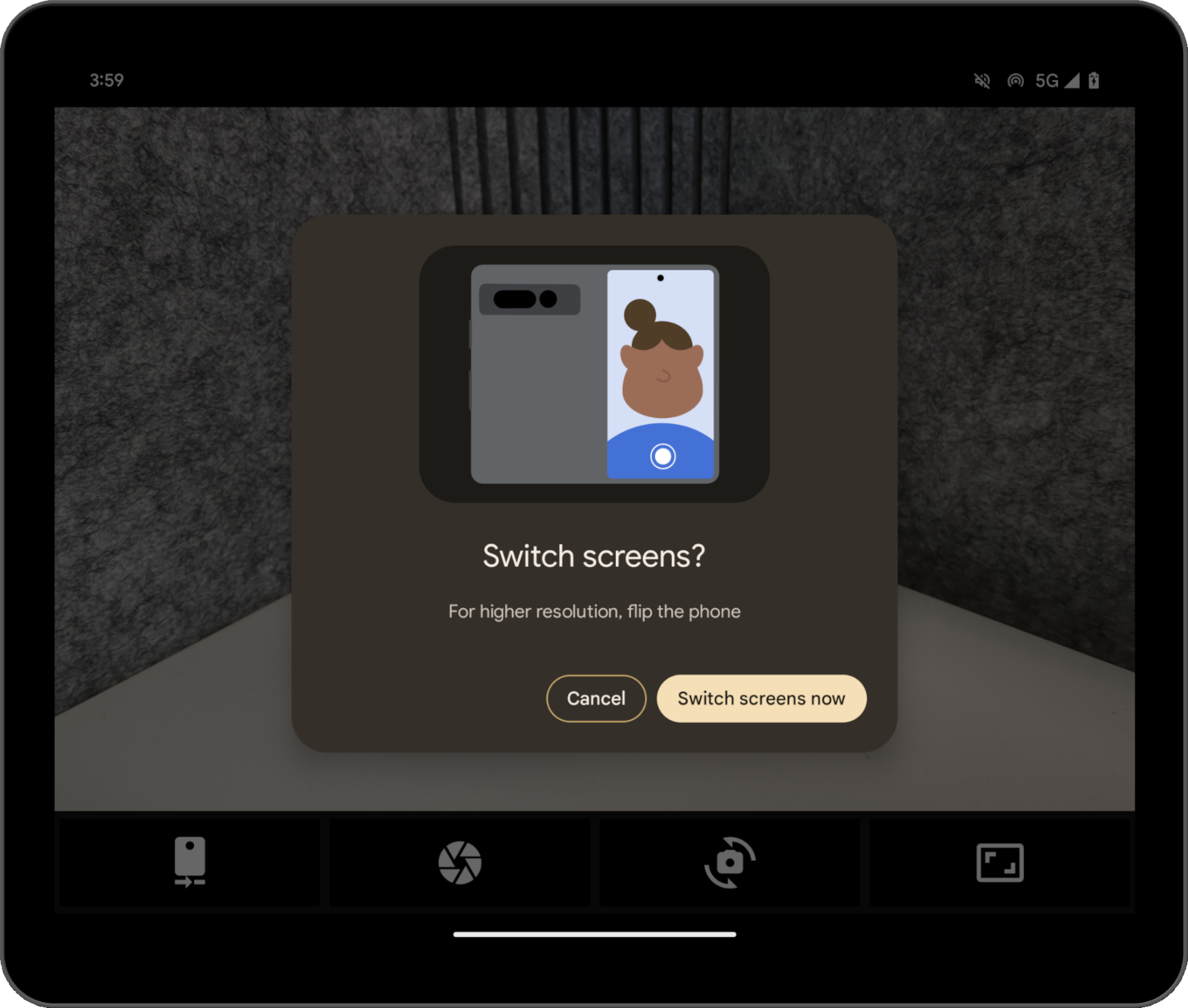
系统会创建该对话框,因此您无需进行任何开发。不同的对话框会根据设备状态显示;例如,如果设备关闭,系统会引导用户展开设备。您无法自定义该对话框,但它可能会因不同 OEM 的设备而异。
您可以使用 Pixel Fold 相机应用尝试后置显示模式。在代码实验室中查看示例实现 展开您的相机体验.
双屏模式
双屏模式使您能够同时在可折叠设备的两个显示屏上显示内容。双屏模式在运行 Android 14(API 级别 34)或更高版本的 Pixel Fold 上可用。
一个用例示例是双屏翻译器。

以编程方式启用模式
您可以通过 Jetpack WindowManager API 访问后置显示模式和双屏模式,从库版本 1.2.0-beta03 开始。
将 WindowManager 依赖项添加到您的应用模块的 build.gradle 文件中
Groovy
dependencies {
implementation "androidx.window:window:1.2.0-beta03"
}
Kotlin
dependencies {
implementation("androidx.window:window:1.2.0-beta03")
}
入口点是 WindowAreaController,它提供与在显示屏之间或设备上显示屏区域之间移动窗口相关的行为和信息。 WindowAreaController 使您可以查询可用 WindowAreaInfo 对象的列表。
使用 WindowAreaInfo 访问 WindowAreaSession,该接口表示活动窗口区域功能。使用 WindowAreaSession 来确定特定 WindowAreaCapability 的可用性。
每个功能都与特定的 WindowAreaCapability.Operation 相关。在 1.2.0-beta03 版本中,Jetpack WindowManager 支持两种操作。
WindowAreaCapability.Operation.OPERATION_PRESENT_ON_AREA用于启动双屏模式。WindowAreaCapability.Operation.OPERATION_TRANSFER_ACTIVITY_TO_AREA用于启动后置显示模式。
以下是如何在应用程序的 MainActivity 中声明后置显示模式和双屏模式的变量的示例。
Kotlin
private lateinit var windowAreaController: WindowAreaController
private lateinit var displayExecutor: Executor
private var windowAreaSession: WindowAreaSession? = null
private var windowAreaInfo: WindowAreaInfo? = null
private var capabilityStatus: WindowAreaCapability.Status =
WindowAreaCapability.Status.WINDOW_AREA_STATUS_UNSUPPORTED
private val dualScreenOperation = WindowAreaCapability.Operation.OPERATION_PRESENT_ON_AREA
private val rearDisplayOperation = WindowAreaCapability.Operation.OPERATION_TRANSFER_ACTIVITY_TO_AREA
Java
private WindowAreaControllerCallbackAdapter windowAreaController = null;
private Executor displayExecutor = null;
private WindowAreaSessionPresenter windowAreaSession = null;
private WindowAreaInfo windowAreaInfo = null;
private WindowAreaCapability.Status capabilityStatus =
WindowAreaCapability.Status.WINDOW_AREA_STATUS_UNSUPPORTED;
private WindowAreaCapability.Operation dualScreenOperation =
WindowAreaCapability.Operation.OPERATION_PRESENT_ON_AREA;
private WindowAreaCapability.Operation rearDisplayOperation =
WindowAreaCapability.Operation.OPERATION_TRANSFER_ACTIVITY_TO_AREA;
以下是如何在应用程序的 Activity 的 onCreate() 方法中初始化变量。
Kotlin
displayExecutor = ContextCompat.getMainExecutor(this)
windowAreaController = WindowAreaController.getOrCreate()
lifecycleScope.launch(Dispatchers.Main) {
lifecycle.repeatOnLifecycle(Lifecycle.State.STARTED) {
windowAreaController.windowAreaInfos
.map { info -> info.firstOrNull { it.type == WindowAreaInfo.Type.TYPE_REAR_FACING } }
.onEach { info -> windowAreaInfo = info }
.map { it?.getCapability(operation)?.status ?: WindowAreaCapability.Status.WINDOW_AREA_STATUS_UNSUPPORTED }
.distinctUntilChanged()
.collect {
capabilityStatus = it
}
}
}
Java
displayExecutor = ContextCompat.getMainExecutor(this);
windowAreaController = new WindowAreaControllerCallbackAdapter(WindowAreaController.getOrCreate());
windowAreaController.addWindowAreaInfoListListener(displayExecutor, this);
windowAreaController.addWindowAreaInfoListListener(displayExecutor,
windowAreaInfos -> {
for(WindowAreaInfo newInfo : windowAreaInfos){
if(newInfo.getType().equals(WindowAreaInfo.Type.TYPE_REAR_FACING)){
windowAreaInfo = newInfo;
capabilityStatus = newInfo.getCapability(presentOperation).getStatus();
break;
}
}
});
在开始操作之前,请检查特定功能的可用性。
Kotlin
when (capabilityStatus) {
WindowAreaCapability.Status.WINDOW_AREA_STATUS_UNSUPPORTED -> {
// The selected display mode is not supported on this device.
}
WindowAreaCapability.Status.WINDOW_AREA_STATUS_UNAVAILABLE -> {
// The selected display mode is not currently available to be enabled.
}
WindowAreaCapability.Status.WINDOW_AREA_STATUS_AVAILABLE -> {
// The selected display mode is currently available to be enabled.
}
WindowAreaCapability.Status.WINDOW_AREA_STATUS_ACTIVE -> {
// The selected display mode is already active.
}
else -> {
// The selected display mode status is unknown.
}
}
Java
if (capabilityStatus.equals(WindowAreaCapability.Status.WINDOW_AREA_STATUS_UNSUPPORTED)) {
// The selected display mode is not supported on this device.
}
else if (capabilityStatus.equals(WindowAreaCapability.Status.WINDOW_AREA_STATUS_UNAVAILABLE)) {
// The selected display mode is not currently available to be enabled.
}
else if (capabilityStatus.equals(WindowAreaCapability.Status.WINDOW_AREA_STATUS_AVAILABLE)) {
// The selected display mode is currently available to be enabled.
}
else if (capabilityStatus.equals(WindowAreaCapability.Status.WINDOW_AREA_STATUS_ACTIVE)) {
// The selected display mode is already active.
}
else {
// The selected display mode status is unknown.
}
双屏模式
以下示例如果功能已处于活动状态,则关闭会话,否则调用 presentContentOnWindowArea() 函数。
Kotlin
fun toggleDualScreenMode() {
if (windowAreaSession != null) {
windowAreaSession?.close()
}
else {
windowAreaInfo?.token?.let { token ->
windowAreaController.presentContentOnWindowArea(
token = token,
activity = this,
executor = displayExecutor,
windowAreaPresentationSessionCallback = this
)
}
}
}
Java
private void toggleDualScreenMode() {
if(windowAreaSession != null) {
windowAreaSession.close();
}
else {
Binder token = windowAreaInfo.getToken();
windowAreaController.presentContentOnWindowArea( token, this, displayExecutor, this);
}
}
注意使用应用程序的 MainActivity 作为 WindowAreaPresentationSessionCallback。
API 使用侦听器方法:当您请求将内容呈现到可折叠设备的另一个显示器时,您将启动一个会话,该会话将通过侦听器的 onSessionStarted() 方法返回。当您关闭会话时,您将在 onSessionEnded() 方法中收到确认。
要创建侦听器,请实现 WindowAreaPresentationSessionCallback 接口。
Kotlin
class MainActivity : AppCompatActivity(), windowAreaPresentationSessionCallback
Java
public class MainActivity extends AppCompatActivity implements WindowAreaPresentationSessionCallback
侦听器需要实现 onSessionStarted()、onSessionEnded() 和 onContainerVisibilityChanged() 方法。回调方法会通知您会话状态,并让您相应地更新应用程序。
onSessionStarted() 回调接收一个 WindowAreaSessionPresenter 作为参数。该参数是一个容器,允许您访问窗口区域并显示内容。当用户离开主应用程序窗口时,系统会自动关闭演示,或者可以通过调用 WindowAreaSessionPresenter#close() 关闭演示。
对于其他回调,为简单起见,只需在函数体中检查是否存在任何错误并记录状态。
Kotlin
override fun onSessionStarted(session: WindowAreaSessionPresenter) {
windowAreaSession = session
val view = TextView(session.context)
view.text = "Hello world!"
session.setContentView(view)
}
override fun onSessionEnded(t: Throwable?) {
if(t != null) {
Log.e(logTag, "Something was broken: ${t.message}")
}
}
override fun onContainerVisibilityChanged(isVisible: Boolean) {
Log.d(logTag, "onContainerVisibilityChanged. isVisible = $isVisible")
}
Java
@Override
public void onSessionStarted(@NonNull WindowAreaSessionPresenter session) {
windowAreaSession = session;
TextView view = new TextView(session.getContext());
view.setText("Hello world, from the other screen!");
session.setContentView(view);
}
@Override public void onSessionEnded(@Nullable Throwable t) {
if(t != null) {
Log.e(logTag, "Something was broken: ${t.message}");
}
}
@Override public void onContainerVisibilityChanged(boolean isVisible) {
Log.d(logTag, "onContainerVisibilityChanged. isVisible = " + isVisible);
}
为了在整个生态系统中保持一致性,请使用 双屏官方图标 来指示用户如何启用或禁用双屏模式。
要查看工作示例,请访问 DualScreenActivity.kt。
后置显示模式
类似于双屏模式示例,以下 toggleRearDisplayMode() 函数的示例如果功能已处于活动状态,则关闭会话,否则调用 transferActivityToWindowArea() 函数。
Kotlin
fun toggleRearDisplayMode() {
if(capabilityStatus == WindowAreaCapability.Status.WINDOW_AREA_STATUS_ACTIVE) {
if(windowAreaSession == null) {
windowAreaSession = windowAreaInfo?.getActiveSession(
operation
)
}
windowAreaSession?.close()
} else {
windowAreaInfo?.token?.let { token ->
windowAreaController.transferActivityToWindowArea(
token = token,
activity = this,
executor = displayExecutor,
windowAreaSessionCallback = this
)
}
}
}
Java
void toggleDualScreenMode() {
if(capabilityStatus == WindowAreaCapability.Status.WINDOW_AREA_STATUS_ACTIVE) {
if(windowAreaSession == null) {
windowAreaSession = windowAreaInfo.getActiveSession(
operation
)
}
windowAreaSession.close()
}
else {
Binder token = windowAreaInfo.getToken();
windowAreaController.transferActivityToWindowArea(token, this, displayExecutor, this);
}
}
在这种情况下,显示的 Activity 用作 WindowAreaSessionCallback,它更易于实现,因为回调不会接收允许在窗口区域上显示内容的演示者,而是将整个 Activity 传输到另一个区域。
Kotlin
override fun onSessionStarted() {
Log.d(logTag, "onSessionStarted")
}
override fun onSessionEnded(t: Throwable?) {
if(t != null) {
Log.e(logTag, "Something was broken: ${t.message}")
}
}
Java
@Override public void onSessionStarted(){
Log.d(logTag, "onSessionStarted");
}
@Override public void onSessionEnded(@Nullable Throwable t) {
if(t != null) {
Log.e(logTag, "Something was broken: ${t.message}");
}
}
为了在整个生态系统中保持一致性,请使用 后置摄像头官方图标 来指示用户如何启用或禁用后置显示模式。
其他资源
- 展开您的相机体验 代码实验室。
androidx.window.area包摘要。- Jetpack WindowManager 示例代码。
推荐给您
- 注意:当 JavaScript 关闭时,链接文本将显示。
- 使用 Jetpack WindowManager 在可折叠设备上优化您的相机应用程序。
