使用本指南中的步骤从您的 C 和 C++ 代码访问应用的资产包。
示例 集成代码 在 GitHub 上可用。
构建原生应用
按照以下步骤将 Play Asset Delivery 构建到项目的 Android 应用包中。您无需使用 Android Studio 执行这些步骤。
将项目
build.gradle文件中的 Android Gradle 插件版本更新到4.0.0或更高版本。在项目的顶层目录中,为资产包创建一个目录。此目录名称用作资产包名称。资产包名称必须以字母开头,并且只能包含字母、数字和下划线。
在资产包目录中,创建一个
build.gradle文件并添加以下代码。确保指定资产包的名称,并且只指定一种交付类型// In the asset pack’s build.gradle file: plugins { id 'com.android.asset-pack' } assetPack { packName = "asset-pack-name" // Directory name for the asset pack dynamicDelivery { deliveryType = "[ install-time | fast-follow | on-demand ]" } }
在项目的 app
build.gradle文件中,添加项目中每个资产包的名称,如下所示// In the app build.gradle file: android { ... assetPacks = [":asset-pack-name", ":asset-pack2-name"] }
在项目的
settings.gradle文件中,包含项目中的所有资产包,如下所示// In the settings.gradle file: include ':app' include ':asset-pack-name' include ':asset-pack2-name'
在资产包目录中,创建以下子目录:
src/main/assets。将资产放置在
src/main/assets目录中。您也可以在此处创建子目录。应用的目录结构现在应如下所示build.gradlesettings.gradleapp/asset-pack-name/build.gradleasset-pack-name/src/main/assets/your-asset-directories
使用 Gradle 构建 Android 应用包。在生成的应用包中,根级目录现在包含以下内容
asset-pack-name/manifest/AndroidManifest.xml:配置资产包的标识符和交付模式asset-pack-name/assets/your-asset-directories:包含作为资产包一部分交付的所有资产的目录
Gradle 为每个资产包生成清单,并为您输出
assets/目录。(可选)配置应用包以支持不同的 纹理压缩格式。
与 Play Asset Delivery 库集成
您根据要访问的资产包的交付类型实现此 API。以下流程图显示了这些步骤。
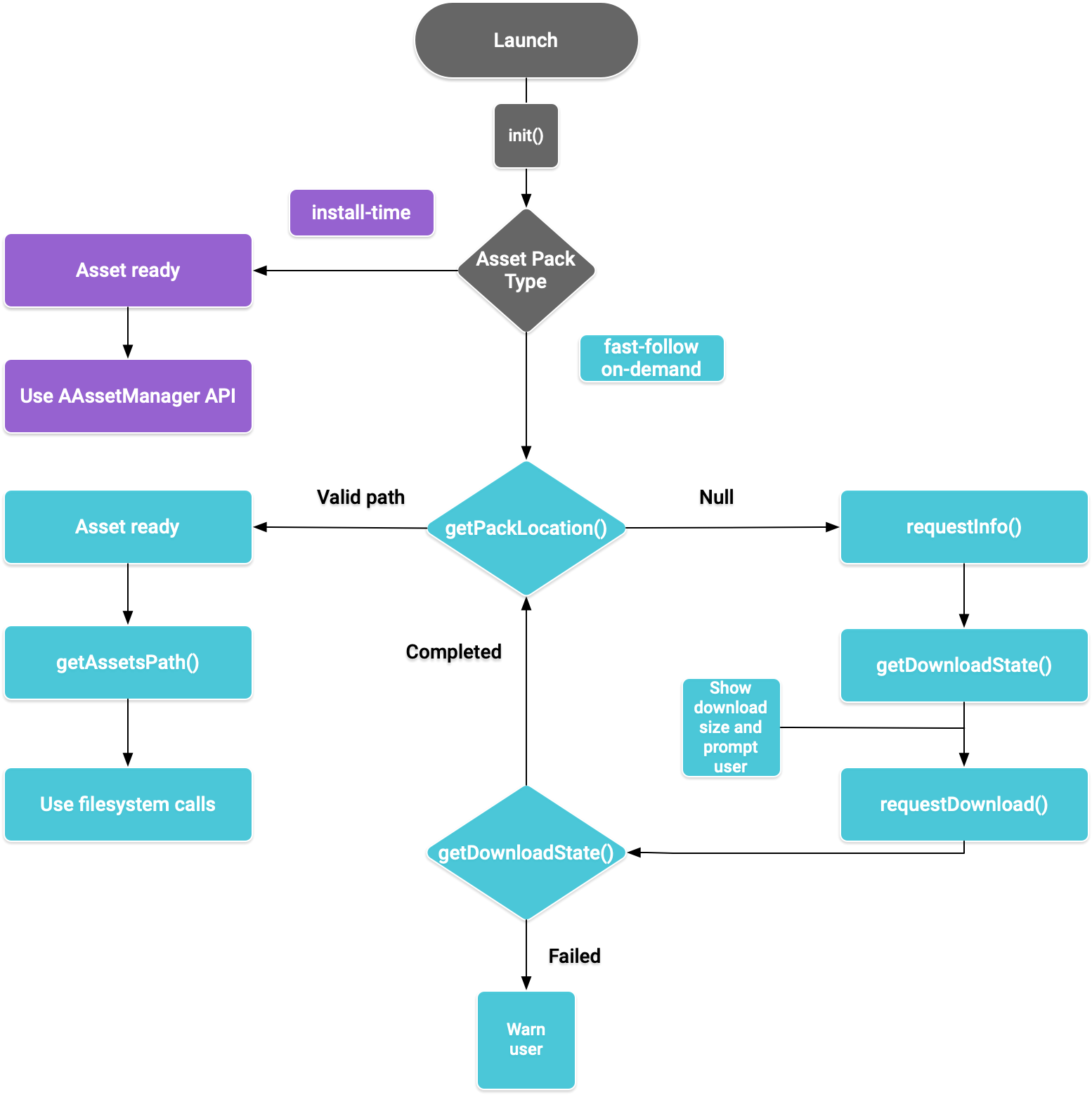
图 1. 访问资产包的流程图
Play Core Native SDK 提供 C 头文件 play/asset_pack.h 用于请求资产包、管理下载和访问资产。
为 Play Core Native SDK 设置开发环境
下载 Play Core Native SDK
在下载之前,您必须同意以下条款和条件。
条款和条件
上次修改时间:2020 年 9 月 24 日- 通过使用 Play Core 软件开发工具包,您同意这些条款,以及Google API 服务条款(“API 服务条款”)。如果这些条款之间存在冲突,则这些条款将优先于 API 服务条款。请仔细阅读这些条款和 API 服务条款。
- 出于这些条款的目的,“API”是指 Google 的 API、其他开发者服务和相关软件,包括任何可再发行代码。
- “可再发行代码”是指 Google 提供的调用 API 的对象代码或头文件。
- 根据这些条款和 API 服务条款,您只能为了将其包含在您的 API 客户端中而复制和分发可再发行代码。Google 及其许可方拥有可再发行代码中所有权利、所有权和权益,包括任何和所有知识产权和其他专有权利。您不得修改、翻译或创建可再发行代码的衍生作品。
- Google 可以在任何时候通过通知并提供拒绝继续使用 Play Core 软件开发工具包的机会来更改这些条款。Google 将在https://developer.android.com/guide/playcore/license上发布条款修改的通知。更改不具有追溯效力。
执行以下任一操作
- 安装Android Studio 4.0 或更高版本。使用 SDK 管理器 UI 安装 Android SDK 平台版本 10.0(API 级别 29)。
- 安装Android SDK 命令行工具并使用
sdkmanager安装 Android SDK 平台版本 10.0(API 级别 29)。
通过使用SDK 管理器安装最新的 CMake 和 Android 原生开发工具包 (NDK) 来准备 Android Studio 以进行原生开发。有关创建或导入原生项目的更多信息,请参阅NDK 入门指南。
下载 zip 文件并将其解压缩到您的项目旁边。
下载链接 大小 SHA-256 校验和 37.8 MiB 9db60185185342f28d2c278b60222333608c67bc022e458a25224eaea8c4c4b7 更新应用程序的
build.gradle文件,如下所示Groovy
// App build.gradle plugins { id 'com.android.application' } // Define a path to the extracted Play Core SDK files. // If using a relative path, wrap it with file() since CMake requires absolute paths. def playcoreDir = file('../path/to/playcore-native-sdk') android { defaultConfig { ... externalNativeBuild { cmake { // Define the PLAYCORE_LOCATION directive. arguments "-DANDROID_STL=c++_static", "-DPLAYCORE_LOCATION=$playcoreDir" } } ndk { // Skip deprecated ABIs. Only required when using NDK 16 or earlier. abiFilters 'armeabi-v7a', 'arm64-v8a', 'x86', 'x86_64' } } buildTypes { release { // Include Play Core Library proguard config files to strip unused code while retaining the Java symbols needed for JNI. proguardFile '$playcoreDir/proguard/common.pgcfg' proguardFile '$playcoreDir/proguard/gms_task.pgcfg' proguardFile '$playcoreDir/proguard/per-feature-proguard-files' ... } debug { ... } } externalNativeBuild { cmake { path 'src/main/CMakeLists.txt' } } } dependencies { // Import these feature-specific AARs for each Google Play Core library. implementation 'com.google.android.play:app-update:2.1.0' implementation 'com.google.android.play:asset-delivery:2.2.2' implementation 'com.google.android.play:integrity:1.4.0' implementation 'com.google.android.play:review:2.0.2' // Import these common dependencies. implementation 'com.google.android.gms:play-services-tasks:18.0.2' implementation files("$playcoreDir/playcore-native-metadata.jar") ... }
Kotlin
// App build.gradle plugins { id("com.android.application") } // Define a path to the extracted Play Core SDK files. // If using a relative path, wrap it with file() since CMake requires absolute paths. val playcoreDir = file("../path/to/playcore-native-sdk") android { defaultConfig { ... externalNativeBuild { cmake { // Define the PLAYCORE_LOCATION directive. arguments += listOf("-DANDROID_STL=c++_static", "-DPLAYCORE_LOCATION=$playcoreDir") } } ndk { // Skip deprecated ABIs. Only required when using NDK 16 or earlier. abiFilters.clear() abiFilters += listOf("armeabi-v7a", "arm64-v8a", "x86", "x86_64") } } buildTypes { release { // Include Play Core Library proguard config files to strip unused code while retaining the Java symbols needed for JNI. proguardFile("$playcoreDir/proguard/common.pgcfg") proguardFile("$playcoreDir/proguard/gms_task.pgcfg") proguardFile("$playcoreDir/proguard/per-feature-proguard-files") ... } debug { ... } } externalNativeBuild { cmake { path = "src/main/CMakeLists.txt" } } } dependencies { // Import these feature-specific AARs for each Google Play Core library. implementation("com.google.android.play:app-update:2.1.0") implementation("com.google.android.play:asset-delivery:2.2.2") implementation("com.google.android.play:integrity:1.4.0") implementation("com.google.android.play:review:2.0.2") // Import these common dependencies. implementation("com.google.android.gms:play-services-tasks:18.0.2") implementation(files("$playcoreDir/playcore-native-metadata.jar")) ... }
更新应用程序的
CMakeLists.txt文件,如下所示cmake_minimum_required(VERSION 3.6) ... # Add a static library called “playcore” built with the c++_static STL. include(${PLAYCORE_LOCATION}/playcore.cmake) add_playcore_static_library() // In this example “main” is your native code library, i.e. libmain.so. add_library(main SHARED ...) target_include_directories(main PRIVATE ${PLAYCORE_LOCATION}/include ...) target_link_libraries(main android playcore ...)
数据收集
Play Core 原生 SDK 可能会收集与版本相关的数据,以允许 Google 改善产品,包括
- 应用的包名称
- 应用的包版本
- Play Core 原生 SDK 的版本
当您将应用包上传到 Play 控制台时,将收集这些数据。要选择退出此数据收集过程,请删除 build.gradle 文件中的$playcoreDir/playcore-native-metadata.jar 导入。
请注意,与您使用 Play Core 原生 SDK 相关的数据收集以及 Google 对收集到的数据的使用独立于 Google 在您将应用包上传到 Play 控制台时在 Gradle 中声明的库依赖项的收集。
安装时交付
配置为install-time 的资源包在应用启动时即可立即使用。使用NDK AAssetManager API访问以这种模式提供的资源。
#include <android/asset_manager.h> #include <android_native_app_glue.h> ... AAssetManager* assetManager = app->activity->assetManager; AAsset* asset = AAssetManager_open(assetManager, "asset-name", AASSET_MODE_BUFFER); size_t assetLength = AAsset_getLength(asset); char* buffer = (char*) malloc(assetLength + 1); AAsset_read(asset, buffer, assetLength);
快速跟进和按需交付
以下部分显示了如何初始化 API、如何在下载资源包之前获取有关资源包的信息、如何调用 API 以启动下载以及如何访问已下载的包。这些部分适用于fast-follow 和on-demand 资源包。
应用启动
在调用任何其他函数之前,始终调用AssetPackManager_init() 来初始化资源包 API。检查任何资源包错误代码。
#include "play/asset_pack.h" ... AssetPackErrorCode AssetPackManager_init(JavaVM* jvm, jobject android_context);
还要确保在ANativeActivityCallbacks的onPause() 和onResume() 中调用以下函数
获取有关资源包的下载信息
应用需要在获取资源包之前公开下载的大小。使用AssetPackManager_requestInfo() 函数开始异步请求下载的大小以及包是否正在下载。然后使用AssetPackManager_getDownloadState() 轮询下载状态(例如,在游戏循环中每帧调用此函数一次)。如果请求失败,请检查资源包错误代码。
AssetPackErrorCode AssetPackManager_requestInfo(); // Call once AssetPackErrorCode AssetPackManager_getDownloadState(); // Call once per frame in your game loop
函数AssetPackManager_getDownloadState() 返回不透明类型AssetPackDownloadState 作为输出指针。使用此指针调用以下函数
AssetPackDownloadState* state; AssetPackErrorCode error_code = AssetPackManager_getDownloadState(asset-pack-name, &state); AssetPackDownloadStatus status = AssetPackDownloadState_getStatus(state); uint64_t downloadedBytes = AssetPackDownloadState_getBytesDownloaded(state); uint64_t totalBytes = AssetPackDownloadState_getTotalBytesToDownload(state)); AssetPackDownloadState_destroy(state);
安装
使用AssetPackManager_requestDownload() 首次开始下载资源包或请求完成资源包更新。
AssetPackErrorCode AssetPackManager_requestDownload(); // Call once AssetPackErrorCode AssetPackManager_getDownloadState(); // Call once per frame in your game loop
函数AssetPackManager_getDownloadState() 返回不透明类型AssetPackDownloadState。有关如何使用此类型的说明,请参阅获取下载信息。
大型下载
如果下载大于 200MB 且用户未连接 Wi-Fi,则下载不会开始,直到用户明确同意使用移动数据连接继续下载。同样,如果下载量很大且用户断开 Wi-Fi 连接,则下载将暂停,并且需要明确同意才能使用移动数据连接继续下载。已暂停的包的状态为WAITING_FOR_WIFI。要触发 UI 流程以提示用户确认,请使用以下命令
需要用户确认
如果包具有REQUIRES_USER_CONFIRMATION 状态,则在用户接受使用AssetPackManager_showConfirmationDialog() 显示的对话框之前,下载不会继续。如果 Play 未识别应用,则可能会出现此状态。请注意,在这种情况下调用AssetPackManager_showConfirmationDialog() 会导致应用更新。更新后,请再次请求资源。
访问资源包
下载请求达到COMPLETED 状态后,您可以使用文件系统调用访问资源包。每个资源包都存储在应用内部存储中的单独目录中。使用AssetPackManager_getAssetPackLocation() 获取指定资源包的AssetPackLocation。在此位置上使用AssetPackLocation_getStorageMethod() 来确定存储方法
ASSET_PACK_STORAGE_APK:资源包作为 APK 安装。请参阅安装时交付以访问这些资源。ASSET_PACK_STORAGE_FILES:使用AssetPackLocation_getAssetsPath()获取包含资源的目录的文件路径,如果未下载资源,则返回 null。请勿修改此文件路径中的已下载文件。
AssetPackLocation* location; AssetPackErrorCode error_code = AssetPackManager_getAssetPackLocation(asset-pack-name, &location); if (error_code == ASSET_PACK_NO_ERROR) { AssetPackStorageMethod storage_method = AssetPackLocation_getStorageMethod(location); const char* assets_path = AssetPackLocation_getAssetsPath(location); AssetPackLocation_destroy(location); }
找到资源后,使用fopen 或ifstream 等函数访问文件。
其他 Play Core API 方法
以下是一些您可能希望在应用中使用的一些其他 API 方法。
取消请求
使用AssetPackManager_cancelDownload() 取消活动的资源包请求。请注意,此请求是尽力而为的操作。
请求删除
使用AssetPackManager_requestRemoval() 计划删除资源包。
后续步骤
在本地和 Google Play 上测试 Play 资源交付。
