可以通过 Image 可组合项(contentScale、colorFilter)的属性来自定义图片。您还可以应用现有修饰符来为您的 Image 应用不同的效果。修饰符可用于任何可组合项,而不仅仅是 Image 可组合项,而 contentScale 和 colorFilter 则是 Image 可组合项上的显式参数。
内容缩放
指定 contentScale 选项以裁剪或更改图片在其边界内的缩放方式。默认情况下,如果您未指定 contentScale 选项,则会使用 ContentScale.Fit。
在以下示例中,Image 可组合项限制为 150dp 大小,带有边框,并且在 Image 可组合项上将背景设置为黄色,以展示下表中的不同 ContentScale 选项。
val imageModifier = Modifier .size(150.dp) .border(BorderStroke(1.dp, Color.Black)) .background(Color.Yellow) Image( painter = painterResource(id = R.drawable.dog), contentDescription = stringResource(id = R.string.dog_content_description), contentScale = ContentScale.Fit, modifier = imageModifier )
设置不同的 ContentScale 选项会产生不同的输出。下表可帮助您选择所需的正确 ContentScale 模式
| 源图片 |

|

|
ContentScale |
结果 - 竖向图片 | 结果 - 横向图片 |
ContentScale.Fit:均匀缩放图片,保持宽高比(默认)。如果内容小于尺寸,图片会放大以适应边界。 |
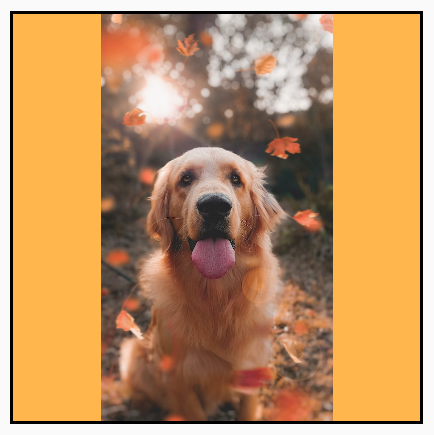
|
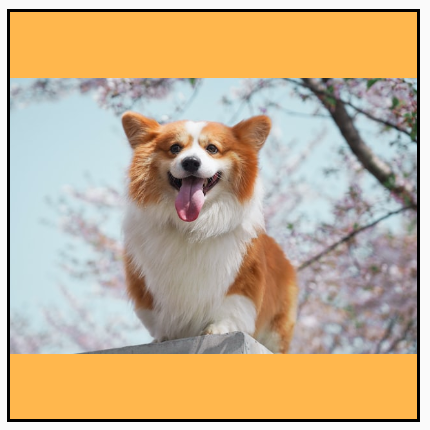
|
ContentScale.Crop:将图片居中裁剪到可用空间内。 |

|

|
ContentScale.FillHeight:保持宽高比缩放源,使边界与目标高度匹配。 |
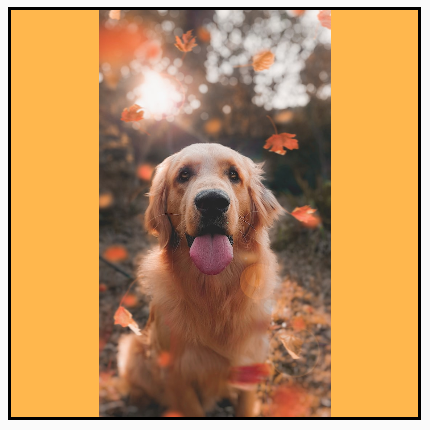
|

|
ContentScale.FillWidth:保持宽高比缩放源,使边界与目标宽度匹配。 |

|
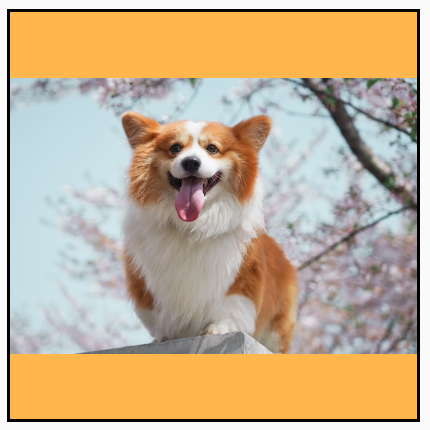
|
ContentScale.FillBounds:**非均匀地**垂直和水平缩放内容以填充目标边界。(注意:如果您将图片放置在与图片确切比例不匹配的容器中,这会使图片失真) |

|

|
ContentScale.Inside:缩放源以在目标边界内保持宽高比。如果源在两个维度上都小于或等于目标,其行为类似于 `None`。内容将始终包含在边界内。如果内容小于边界,则不会应用任何缩放。 |
源图片大于边界: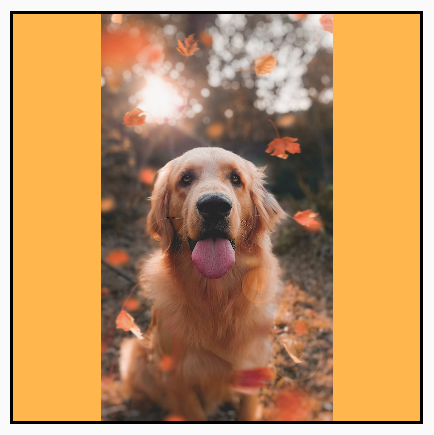 源图片小于边界: 源图片小于边界: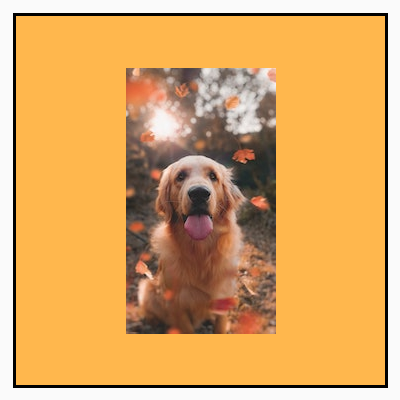 |
源图片大于边界: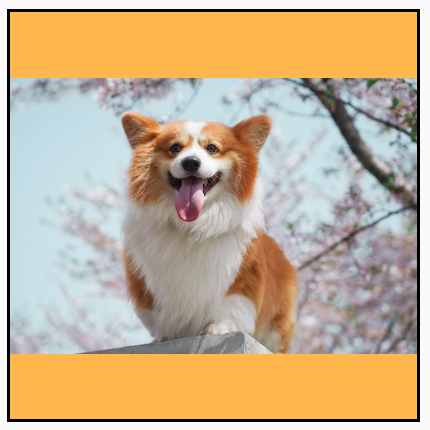 源图片小于边界: 源图片小于边界: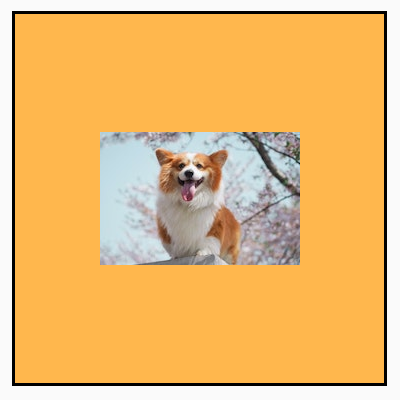 |
ContentScale.None:不对源应用任何缩放。如果内容小于目标边界,它不会放大以适应区域。 |
源图片大于边界: 源图片小于边界: 源图片小于边界: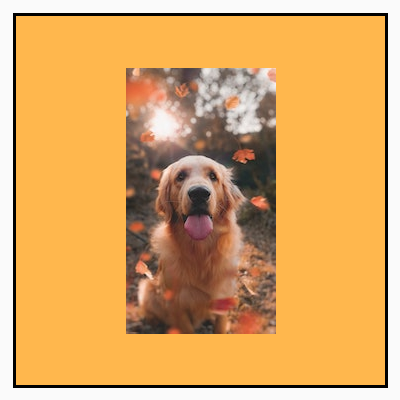 |
源图片大于边界: 源图片小于边界: 源图片小于边界: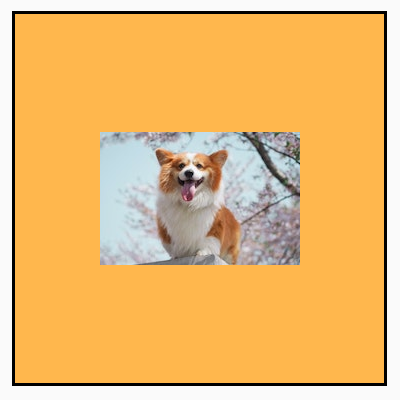 |
将 Image 可组合项裁剪为形状
要使图片适合某个形状,请使用内置的 clip 修饰符。要将图片裁剪成圆形,请使用 Modifier.clip(CircleShape)
Image( painter = painterResource(id = R.drawable.dog), contentDescription = stringResource(id = R.string.dog_content_description), contentScale = ContentScale.Crop, modifier = Modifier .size(200.dp) .clip(CircleShape) )

圆角形状 - 使用 Modifier.clip(RoundedCornerShape(16.dp)),并指定您希望圆角的尺寸
Image( painter = painterResource(id = R.drawable.dog), contentDescription = stringResource(id = R.string.dog_content_description), contentScale = ContentScale.Crop, modifier = Modifier .size(200.dp) .clip(RoundedCornerShape(16.dp)) )

您还可以通过扩展 Shape 并提供 Path 来创建自己的裁剪形状,以便形状围绕其裁剪
class SquashedOval : Shape { override fun createOutline( size: Size, layoutDirection: LayoutDirection, density: Density ): Outline { val path = Path().apply { // We create an Oval that starts at ¼ of the width, and ends at ¾ of the width of the container. addOval( Rect( left = size.width / 4f, top = 0f, right = size.width * 3 / 4f, bottom = size.height ) ) } return Outline.Generic(path = path) } } Image( painter = painterResource(id = R.drawable.dog), contentDescription = stringResource(id = R.string.dog_content_description), contentScale = ContentScale.Crop, modifier = Modifier .size(200.dp) .clip(SquashedOval()) )

为 Image 可组合项添加边框
一项常见操作是将 Modifier.border() 与 Modifier.clip() 结合使用,为图片创建边框
val borderWidth = 4.dp Image( painter = painterResource(id = R.drawable.dog), contentDescription = stringResource(id = R.string.dog_content_description), contentScale = ContentScale.Crop, modifier = Modifier .size(150.dp) .border( BorderStroke(borderWidth, Color.Yellow), CircleShape ) .padding(borderWidth) .clip(CircleShape) )
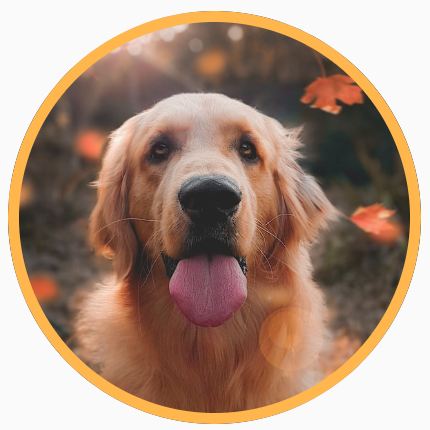
如果您希望创建渐变边框,可以使用 Brush API 在图片周围绘制彩虹渐变边框
val rainbowColorsBrush = remember { Brush.sweepGradient( listOf( Color(0xFF9575CD), Color(0xFFBA68C8), Color(0xFFE57373), Color(0xFFFFB74D), Color(0xFFFFF176), Color(0xFFAED581), Color(0xFF4DD0E1), Color(0xFF9575CD) ) ) } val borderWidth = 4.dp Image( painter = painterResource(id = R.drawable.dog), contentDescription = stringResource(id = R.string.dog_content_description), contentScale = ContentScale.Crop, modifier = Modifier .size(150.dp) .border( BorderStroke(borderWidth, rainbowColorsBrush), CircleShape ) .padding(borderWidth) .clip(CircleShape) )

设置自定义宽高比
要将图片转换为自定义宽高比,请使用 Modifier.aspectRatio(16f/9f) 为图片(或任何可组合项)提供自定义比例。
Image( painter = painterResource(id = R.drawable.dog), contentDescription = stringResource(id = R.string.dog_content_description), modifier = Modifier.aspectRatio(16f / 9f) )
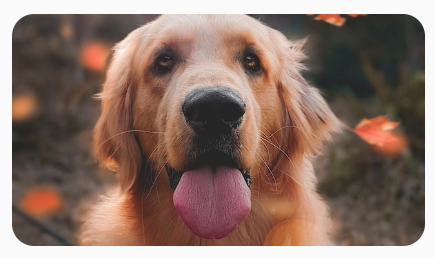
Modifier.aspectRatio(16f/9f)颜色滤镜 - 转换图片的像素颜色
Image 可组合项有一个 colorFilter 参数,可以更改图片单个像素的输出。
为图片着色
使用 ColorFilter.tint(color, blendMode) 会将给定颜色与混合模式应用到您的 Image 可组合项上。ColorFilter.tint(color, blendMode) 使用 BlendMode.SrcIn 为内容着色,这意味着所提供的颜色会在屏幕上显示图片的位置显示。这对于需要不同主题的图标和矢量图很有用。
Image( painter = painterResource(id = R.drawable.baseline_directions_bus_24), contentDescription = stringResource(id = R.string.bus_content_description), colorFilter = ColorFilter.tint(Color.Yellow) )
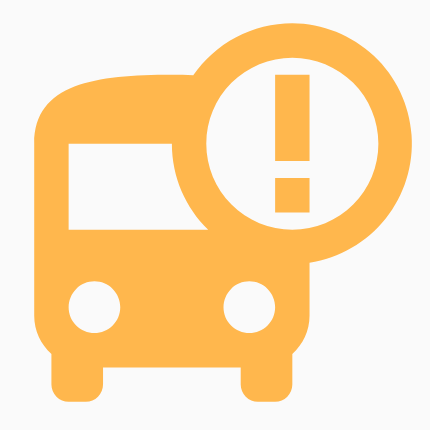
其他 BlendMode 会产生不同的效果。例如,在图片上使用 Color.Green 设置 BlendMode.Darken 会产生以下结果
Image( painter = painterResource(id = R.drawable.dog), contentDescription = stringResource(id = R.string.dog_content_description), colorFilter = ColorFilter.tint(Color.Green, blendMode = BlendMode.Darken) )

如需了解有关可用不同混合模式的更多信息,请参阅 BlendMode 参考文档。
使用颜色矩阵应用 Image 滤镜
使用颜色矩阵 ColorFilter 选项转换您的图片。例如,要为图片应用黑白滤镜,您可以使用 ColorMatrix 并将饱和度设置为 0f。
Image( painter = painterResource(id = R.drawable.dog), contentDescription = stringResource(id = R.string.dog_content_description), colorFilter = ColorFilter.colorMatrix(ColorMatrix().apply { setToSaturation(0f) }) )
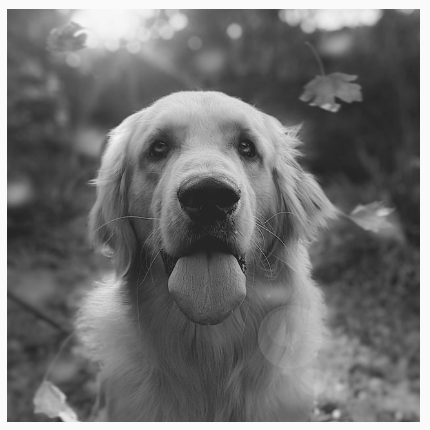
调整 Image 可组合项的对比度或亮度
要更改图片的对比度和亮度,您可以使用 ColorMatrix 来更改值
val contrast = 2f // 0f..10f (1 should be default) val brightness = -180f // -255f..255f (0 should be default) val colorMatrix = floatArrayOf( contrast, 0f, 0f, 0f, brightness, 0f, contrast, 0f, 0f, brightness, 0f, 0f, contrast, 0f, brightness, 0f, 0f, 0f, 1f, 0f ) Image( painter = painterResource(id = R.drawable.dog), contentDescription = stringResource(id = R.string.dog_content_description), colorFilter = ColorFilter.colorMatrix(ColorMatrix(colorMatrix)) )

反转 Image 可组合项的颜色
要反转图片的颜色,请将 ColorMatrix 设置为反转颜色
val colorMatrix = floatArrayOf( -1f, 0f, 0f, 0f, 255f, 0f, -1f, 0f, 0f, 255f, 0f, 0f, -1f, 0f, 255f, 0f, 0f, 0f, 1f, 0f ) Image( painter = painterResource(id = R.drawable.dog), contentDescription = stringResource(id = R.string.dog_content_description), colorFilter = ColorFilter.colorMatrix(ColorMatrix(colorMatrix)) )

模糊 Image 可组合项
要模糊图片,请使用 Modifier.blur(),并提供 radiusX 和 radiusY,它们分别指定水平和垂直方向上的模糊半径。
Image( painter = painterResource(id = R.drawable.dog), contentDescription = stringResource(id = R.string.dog_content_description), contentScale = ContentScale.Crop, modifier = Modifier .size(150.dp) .blur( radiusX = 10.dp, radiusY = 10.dp, edgeTreatment = BlurredEdgeTreatment(RoundedCornerShape(8.dp)) ) )
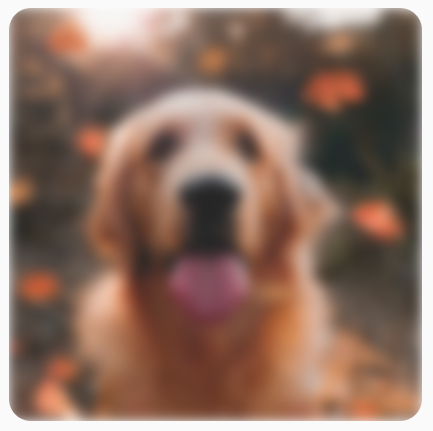
模糊 Image 时,建议使用 BlurredEdgeTreatment(Shape),而不是 BlurredEdgeTreatment.Unbounded,因为后者用于模糊预计将呈现到原始内容边界之外的任意渲染。对于图片而言,它们很可能不会呈现到内容边界之外;而模糊圆角矩形可能需要这种区别。
例如,如果我们将上述图片上的 BlurredEdgeTreatment 设置为 Unbounded,则图片的边缘会显得模糊而非清晰
Image( painter = painterResource(id = R.drawable.dog), contentDescription = stringResource(id = R.string.dog_content_description), contentScale = ContentScale.Crop, modifier = Modifier .size(150.dp) .blur( radiusX = 10.dp, radiusY = 10.dp, edgeTreatment = BlurredEdgeTreatment.Unbounded ) .clip(RoundedCornerShape(8.dp)) )

为您推荐
- 注意:当 JavaScript 关闭时会显示链接文本
- 图形修饰符
- 加载图片 {:#loading-images}
- Material 图标 {:#material-icons}
