Android Studio 支持 tools 命名空间中的各种 XML 属性,这些属性可以启用设计时功能,例如在片段中显示哪个布局,或编译时行为,例如对 XML 资源应用哪种压缩模式。构建应用时,构建工具会移除这些属性,因此不会影响 APK 大小或运行时行为。
要使用这些属性,请将 tools 命名空间添加到要使用它们的每个 XML 文件的根元素中,如下所示
<RootTag xmlns:android="http://schemas.android.com/apk/res/android" xmlns:tools="http://schemas.android.com/tools" >
错误处理属性
以下属性有助于抑制 lint 警告消息
tools:ignore
适用对象:任何元素
使用方:Lint
此属性接受一个 lint 问题 ID 的逗号分隔列表,您希望工具在此元素或其任何后代上忽略这些问题 ID。
例如,您可以告诉工具忽略 MissingTranslation 错误
<string name="show_all_apps" tools:ignore="MissingTranslation">All</string>
tools:targetApi
适用对象:任何元素
使用方:Lint
此属性的工作方式与 Java 代码中的 @TargetApi 注解相同。它允许您指定支持此元素的 API 级别(作为整数或代码名称)。
这告诉工具您认为此元素及其任何子元素仅在指定的 API 级别或更高版本上使用。如果在您指定为 minSdkVersion 的 API 级别上该元素或其属性不可用,则这会阻止 lint 向您发出警告。
例如,您可能使用此属性是因为 GridLayout 仅在 API 级别 14 及更高版本上可用,但您知道此布局在您的代码中未用于任何较低版本
<GridLayout xmlns:android="http://schemas.android.com/apk/res/android"
xmlns:tools="http://schemas.android.com/tools"
tools:targetApi="14" >
(但是,请注意,我们建议您改为使用支持库中的 GridLayout。)
tools:locale
适用对象:<resources>
使用方:Lint、Android Studio 编辑器
这告诉工具给定 <resources> 元素中资源的默认语言或区域设置是什么,以避免拼写检查器的警告。否则,工具会假设语言为英语。
该值必须是有效的 区域设置限定符。
例如,您可以将其添加到默认的 values/strings.xml 文件中,以指示用于默认字符串的语言是西班牙语而不是英语
<resources xmlns:tools="http://schemas.android.com/tools"
tools:locale="es">
设计时视图属性
以下属性定义仅在 Android Studio 布局预览中可见的布局特征。
tools: 而不是 android:
适用对象:<View>
使用方:Android Studio 布局编辑器
您可以使用 tools: 前缀而不是 android: 与 Android 框架中的任何 <View> 属性一起在布局预览中插入示例数据。当属性的值在运行时才填充,并且您希望在布局预览中查看效果时,这很有用。
例如,如果 android:text 属性值在运行时设置,或者您希望使用与默认值不同的值查看布局,则可以添加 tools:text 以仅为布局预览指定一些文本。
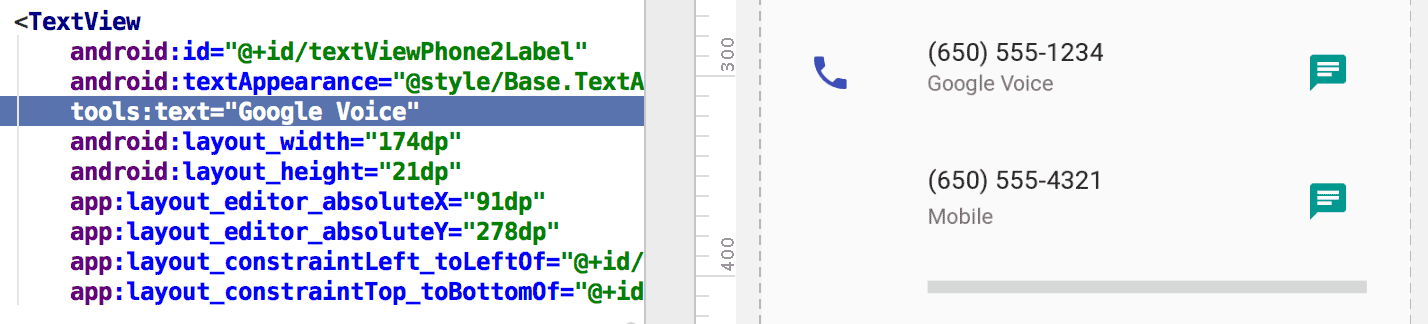
tools:text 属性将“Google Voice”设置为布局预览的值。您可以同时添加 android: 命名空间属性(在运行时使用)和匹配的 tools: 属性(仅在布局预览中覆盖运行时属性)。
您还可以使用 tools: 属性仅撤消布局预览的属性设置。例如,如果您有一个具有两个子元素的 FrameLayout,但您只想在布局预览中查看一个子元素,则可以将其中一个子元素设置为在布局预览中不可见,如下所示
<Button android:id="@+id/button" android:layout_width="wrap_content" android:layout_height="wrap_content" android:text="First" /> <Button android:id="@+id/button2" android:layout_width="wrap_content" android:layout_height="wrap_content" android:text="Second" tools:visibility="invisible" />
在设计视图中使用 布局编辑器 时,“属性”窗口允许您编辑一些设计时视图属性。每个设计时属性旁边都有一个扳手图标  ,以将其与同名真实属性区分开来。
,以将其与同名真实属性区分开来。
tools:context
适用对象:任何根 <View>
使用方:Lint、Android Studio 布局编辑器
此属性声明此布局默认与哪个活动关联。这使得编辑器或布局预览中的功能能够使用活动的相关信息,例如预览中的布局主题以及在何处插入从快速修复生成的 onClick 处理程序,如插图 2 所示。
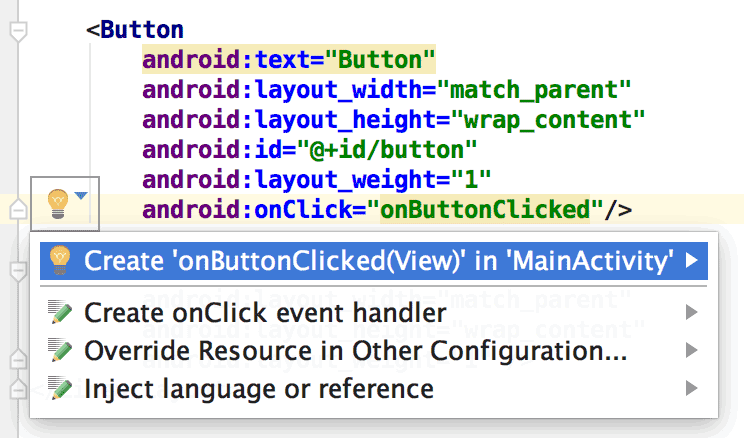
onClick 属性的快速修复仅在设置了 tools:context 时才有效。您可以使用与清单文件相同的点前缀(不包括完整包名)来指定活动类名。
例如
<android.support.constraint.ConstraintLayout
xmlns:android="http://schemas.android.com/apk/res/android"
xmlns:tools="http://schemas.android.com/tools"
tools:context=".MainActivity" >
tools:itemCount
适用对象:<RecyclerView>
对于给定的 RecyclerView,此属性指定布局编辑器应在“预览”窗口中呈现的项目数。
例如
<androidx.recyclerview.widget.RecyclerView
android:id="@+id/recyclerView"
android:layout_width="match_parent"
android:layout_height="match_parent"
tools:itemCount="3"/>
tools:layout
适用对象:<fragment>
使用方:Android Studio 布局编辑器
此属性声明您希望布局预览在片段内绘制哪个布局,因为布局预览无法执行通常应用布局的活动代码。
例如
<fragment android:name="com.example.main.ItemListFragment"
tools:layout="@layout/list_content" />
tools:listitem、tools:listheader、tools:listfooter
适用对象:<AdapterView>(以及 <ListView> 等子类)
使用方:Android Studio 布局编辑器
这些属性指定在列表的项目、标题和页脚的布局预览中显示哪个布局。布局中的任何数据字段都将填充数字内容,例如“项目 1”,以便列表项不重复。
例如
<ListView xmlns:android="http://schemas.android.com/apk/res/android"
xmlns:tools="http://schemas.android.com/tools"
android:id="@android:id/list"
android:layout_width="match_parent"
android:layout_height="match_parent"
tools:listitem="@layout/sample_list_item"
tools:listheader="@layout/sample_list_header"
tools:listfooter="@layout/sample_list_footer" />
tools:showIn
适用对象:由 <include> 引用的布局中的任何根 <View>
使用方:Android Studio 布局编辑器
此属性允许您指向使用此布局的布局,使用 <include>,以便您可以预览和编辑此文件,因为它显示在嵌入其父布局中的样子。
例如
<TextView xmlns:android="http://schemas.android.com/apk/res/android"
xmlns:tools="http://schemas.android.com/tools"
android:text="@string/hello_world"
android:layout_width="wrap_content"
android:layout_height="wrap_content"
tools:showIn="@layout/activity_main" />
现在布局预览显示此 TextView 布局,因为它显示在 activity_main 布局中。
tools:menu
适用对象:任何根 <View>
使用方:Android Studio 布局编辑器
此属性指定布局预览在 应用栏 中显示哪个菜单。该值是一个或多个菜单 ID,以逗号分隔,不带 @menu/ 或任何此类 ID 前缀,也不带 .xml 扩展名。
例如
<?xml version="1.0" encoding="utf-8"?>
<LinearLayout xmlns:android="http://schemas.android.com/apk/res/android"
xmlns:tools="http://schemas.android.com/tools"
android:orientation="vertical"
android:layout_width="match_parent"
android:layout_height="match_parent"
tools:menu="menu1,menu2" />
tools:minValue、tools:maxValue
适用对象:<NumberPicker>
使用方:Android Studio 布局编辑器
这些属性设置 NumberPicker 视图的最小值和最大值。
例如
<NumberPicker xmlns:android="http://schemas.android.com/apk/res/android"
xmlns:tools="http://schemas.android.com/tools"
android:id="@+id/numberPicker"
android:layout_width="match_parent"
android:layout_height="wrap_content"
tools:minValue="0"
tools:maxValue="10" />
tools:openDrawer
适用对象:<DrawerLayout>
使用方:Android Studio 布局编辑器
此属性允许您在预览中打开 DrawerLayout。
您还可以通过传递以下值之一来修改布局编辑器呈现布局的方式
表 1. 修改布局编辑器呈现 DrawerLayout 方式的值
| 常量 | 值 | 描述 |
|---|---|---|
end | 800005 | 将对象推到其容器的末尾,而不更改其大小。 |
left | 3 | 将对象推到其容器的左侧,而不更改其大小。 |
right | 5 | 将对象推到其容器的右侧,而不更改其大小。 |
start | 800003 | 将对象推到其容器的开头,而不更改其大小。 |
例如
<androidx.drawerlayout.widget.DrawerLayout
xmlns:android="http://schemas.android.com/apk/res/android"
xmlns:tools="http://schemas.android.com/tools"
android:id="@+id/drawer_layout"
android:layout_width="match_parent"
android:layout_height="match_parent"
tools:openDrawer="start" />
"@tools:sample/*" 资源
适用对象:支持 UI 文本或图像的任何视图
此属性允许您将占位符数据或图像注入到您的视图中。例如,要在您完成应用的 UI 文本之前测试您的布局在文本中的行为方式,您可以使用占位符文本,如下所示
<TextView xmlns:android="http://schemas.android.com/apk/res/android"
xmlns:tools="http://schemas.android.com/tools"
android:layout_width="wrap_content"
android:layout_height="wrap_content"
tools:text="@tools:sample/lorem" />
下表描述了您可以注入到布局中的占位符数据的类型
表 2. 布局的占位符数据
| 属性值 | 占位符数据的描述 |
|---|---|
@tools:sample/full_names |
从 @tools:sample/first_names 和 @tools:sample/last_names 的组合随机生成的完整姓名 |
@tools:sample/first_names |
常见的名字 |
@tools:sample/last_names |
常见的姓氏 |
@tools:sample/cities |
世界各地城市的名称 |
@tools:sample/us_zipcodes |
随机生成的美国邮政编码 |
@tools:sample/us_phones |
随机生成的电话号码,格式如下:(800) 555-xxxx |
@tools:sample/lorem |
拉丁语中的占位符文本 |
@tools:sample/date/day_of_week |
针对指定格式的随机日期和时间 |
@tools:sample/date/ddmmyy | |
@tools:sample/date/mmddyy | |
@tools:sample/date/hhmm | |
@tools:sample/date/hhmmss | |
@tools:sample/avatars |
可以用作个人资料头像的矢量可绘制对象 |
@tools:sample/backgrounds/scenic |
可以用作背景的图像 |
资源压缩属性
以下属性允许您启用严格的引用检查,并在使用资源压缩时声明是否保留或丢弃某些资源。
要启用资源压缩,请在您的 build.gradle 文件中将 shrinkResources 属性设置为 true,与代码压缩的 minifyEnabled 并列。
例如
Groovy
android { ... buildTypes { release { shrinkResources true minifyEnabled true proguardFiles getDefaultProguardFile('proguard-android.txt'), 'proguard-rules.pro' } } }
Kotlin
android { ... buildTypes { getByName("release") { isShrinkResources = true isMinifyEnabled = true proguardFiles( getDefaultProguardFile("proguard-android.txt"), "proguard-rules.pro" ) } } }
tools:shrinkMode
适用对象:<resources>
使用范围: 使用资源压缩的构建工具
此属性允许您指定构建工具是否应使用以下模式:
- 安全模式: 保留所有显式引用的资源,以及可能通过调用
Resources.getIdentifier()动态引用的资源。 - 严格模式: 仅保留在代码或其他资源中显式引用的资源。
默认情况下使用安全模式(shrinkMode="safe")。要改用严格模式,请将 shrinkMode="strict" 添加到 <resources> 标签中,如下所示:
<?xml version="1.0" encoding="utf-8"?>
<resources xmlns:tools="http://schemas.android.com/tools"
tools:shrinkMode="strict" />
启用严格模式后,您可能需要使用 tools:keep 保留已删除但实际上需要的资源,并使用 tools:discard 显式删除更多资源。
有关更多信息,请参阅 压缩您的资源。
tools:keep
适用对象:<resources>
使用范围: 使用资源压缩的构建工具
在使用资源压缩删除未使用的资源时,此属性允许您指定要保留的资源,通常是因为它们在运行时以间接方式被引用,例如通过将动态生成的资源名称传递给 Resources.getIdentifier()。
要使用此属性,请在您的资源目录中创建一个 XML 文件(例如,res/raw/keep.xml),其中包含 <resources> 标签,并在 tools:keep 属性中以逗号分隔列表的形式指定要保留的每个资源。您可以使用星号字符作为通配符。
例如
<?xml version="1.0" encoding="utf-8"?>
<resources xmlns:tools="http://schemas.android.com/tools"
tools:keep="@layout/used_1,@layout/used_2,@layout/*_3" />
有关更多信息,请参阅 压缩您的资源。
tools:discard
适用对象:<resources>
使用范围: 使用资源压缩的构建工具
在使用资源压缩删除未使用的资源时,此属性允许您指定要手动丢弃的资源,通常是因为该资源被引用,但其方式不会影响您的应用,或者因为 Gradle 插件错误地推断出该资源被引用。
要使用此属性,请在您的资源目录中创建一个 XML 文件(例如,res/raw/keep.xml),其中包含 <resources> 标签,并在 tools:discard 属性中以逗号分隔列表的形式指定要丢弃的每个资源。您可以使用星号字符作为通配符。
例如
<?xml version="1.0" encoding="utf-8"?>
<resources xmlns:tools="http://schemas.android.com/tools"
tools:discard="@layout/unused_1" />
有关更多信息,请参阅 压缩您的资源。
