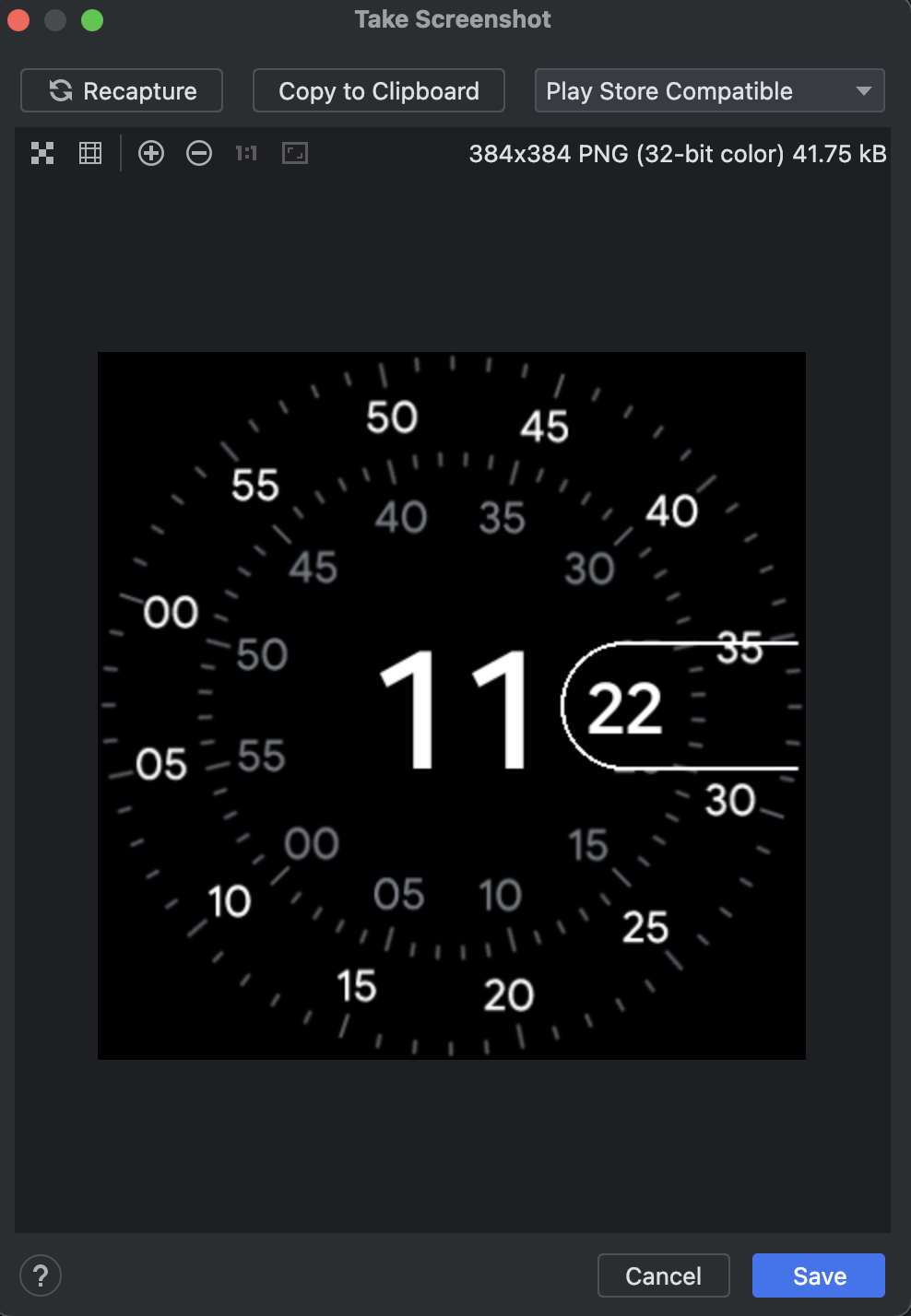截取屏幕截图
使用收藏夹保持井井有条 根据您的偏好保存和分类内容。
要截取 Android Emulator 的屏幕截图,请点击“**截取屏幕截图**”  按钮。
按钮。
在出现的“**截取屏幕截图**”对话框中,您可以重新捕获、编辑或复制捕获的图像。对图像满意后,点击“**保存**”。模拟器会创建一个名为 Screenshot_yyyymmdd-hhmmss.png 的 PNG 文件,其中使用了捕获的年份、月份、日期、小时、分钟和秒。如果需要,您可以更改名称,并选择保存文件的位置。
要获取Wear OS 模拟器兼容 Play 商店的屏幕截图,请将下拉菜单设置为Play 商店兼容。
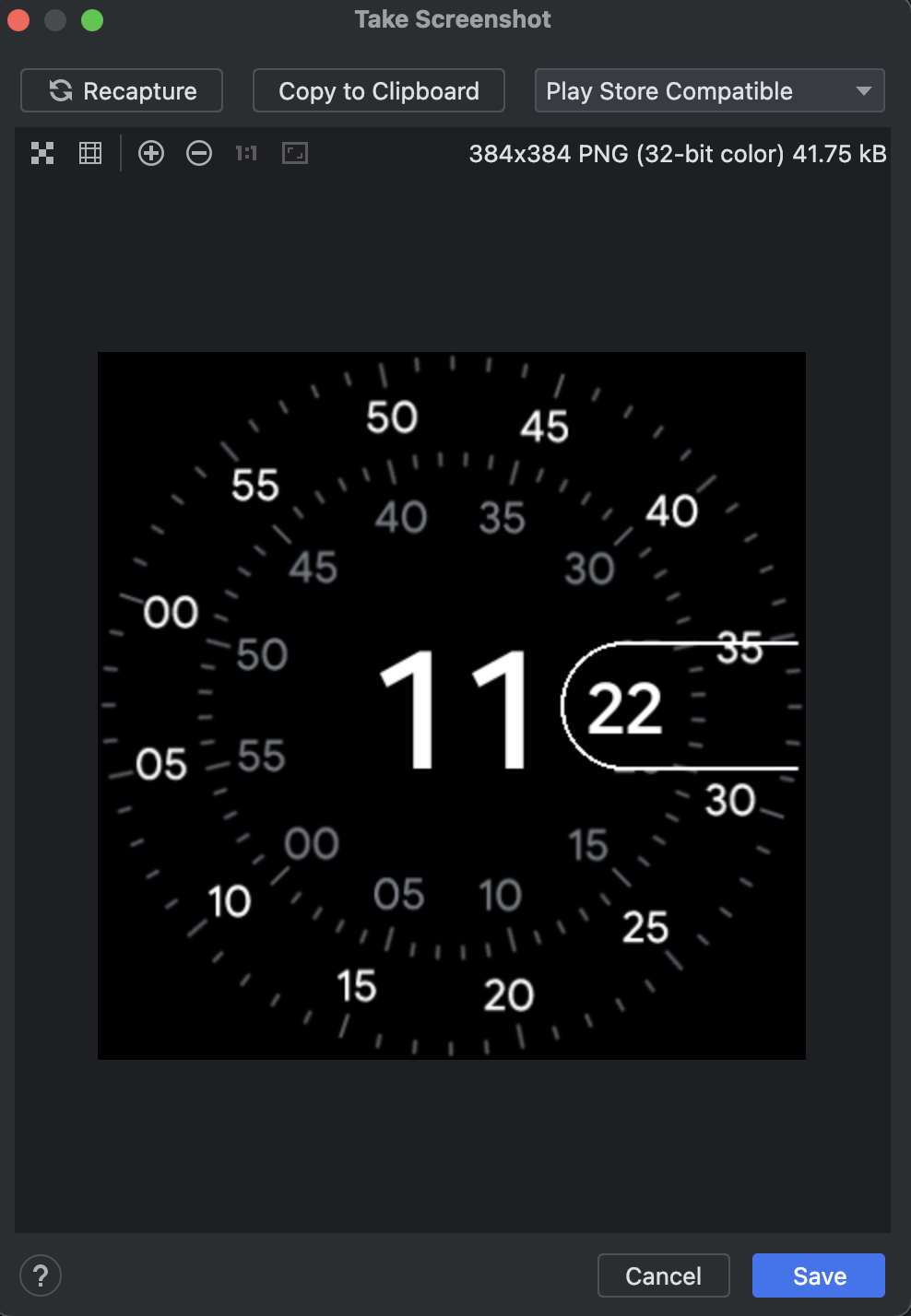
您也可以使用以下任一命令从命令行获取屏幕截图
screenrecord screenshot [destination-directory]adb emu screenrecord screenshot [destination-directory]
此页面上的内容和代码示例受内容许可中描述的许可证约束。Java 和 OpenJDK 是 Oracle 和/或其关联公司的商标或注册商标。
上次更新时间:2024-03-08 UTC。
[[["易于理解","easyToUnderstand","thumb-up"],["解决了我的问题","solvedMyProblem","thumb-up"],["其他","otherUp","thumb-up"]],[["缺少我需要的信息","missingTheInformationINeed","thumb-down"],["过于复杂/步骤过多","tooComplicatedTooManySteps","thumb-down"],["已过时","outOfDate","thumb-down"],["示例/代码问题","samplesCodeIssue","thumb-down"],["其他","otherDown","thumb-down"]],["上次更新时间:2024-03-08 UTC."],[],[]]
 按钮。
按钮。