您可以混合或叠加源图像,以便在画布上显示分层图像。例如,您可以通过组合不同的背景和前景 Drawable 来模拟 Android 框架生成应用图标的方式。要显示分层图像,您必须执行以下操作:
- 在画布上分层图像。
- 叠加源图像。
版本兼容性
此实现要求您的项目 minSDK 设置为 API 级别 21 或更高。
依赖项
在画布上分层图像
以下代码将两张源图像相互叠加,在画布上渲染合成图像:
class OverlayImagePainter constructor( private val image: ImageBitmap, private val imageOverlay: ImageBitmap, private val srcOffset: IntOffset = IntOffset.Zero, private val srcSize: IntSize = IntSize(image.width, image.height), private val overlaySize: IntSize = IntSize(imageOverlay.width, imageOverlay.height) ) : Painter() { private val size: IntSize = validateSize(srcOffset, srcSize) override fun DrawScope.onDraw() { // draw the first image without any blend mode drawImage( image, srcOffset, srcSize, dstSize = IntSize( this@onDraw.size.width.roundToInt(), this@onDraw.size.height.roundToInt() ) ) // draw the second image with an Overlay blend mode to blend the two together drawImage( imageOverlay, srcOffset, overlaySize, dstSize = IntSize( this@onDraw.size.width.roundToInt(), this@onDraw.size.height.roundToInt() ), blendMode = BlendMode.Overlay ) } /** * Return the dimension of the underlying [ImageBitmap] as it's intrinsic width and height */ override val intrinsicSize: Size get() = size.toSize() private fun validateSize(srcOffset: IntOffset, srcSize: IntSize): IntSize { require( srcOffset.x >= 0 && srcOffset.y >= 0 && srcSize.width >= 0 && srcSize.height >= 0 && srcSize.width <= image.width && srcSize.height <= image.height ) return srcSize } }
代码要点
- 使用
OverlayImagePainter,这是一个自定义Painter实现,您可以使用它将图像叠加到源图像上。混合模式控制图像的组合方式。第一张图像不覆盖任何其他内容,因此不需要混合模式。第二张图像的Overlay混合模式会覆盖第二张图像覆盖的第一张图像区域。 DrawScope.onDraw()被重写,并且两张图像在此函数中叠加。- 重写了
intrinsicSize,以正确报告合成图像的固有尺寸。
叠加源图像
使用此自定义 Painter,您可以按如下方式将图像叠加到源图像之上:
val rainbowImage = ImageBitmap.imageResource(id = R.drawable.rainbow) val dogImage = ImageBitmap.imageResource(id = R.drawable.dog) val customPainter = remember { OverlayImagePainter(dogImage, rainbowImage) } Image( painter = customPainter, contentDescription = stringResource(id = R.string.dog_content_description), contentScale = ContentScale.Crop, modifier = Modifier.wrapContentSize() )
代码要点
- 要组合的图像在通过
OverlayImagePainter组合之前,都会加载为ImageBitmap实例。 - 合并后的图像由
Image可组合项渲染,该项在渲染时使用自定义 painter 组合源图像。
结果

Painter 将半透明彩虹图像叠加在狗的图像上的 Image。包含本指南的集合
本指南是这些精选快速指南集合的一部分,这些集合涵盖了更广泛的 Android 开发目标:
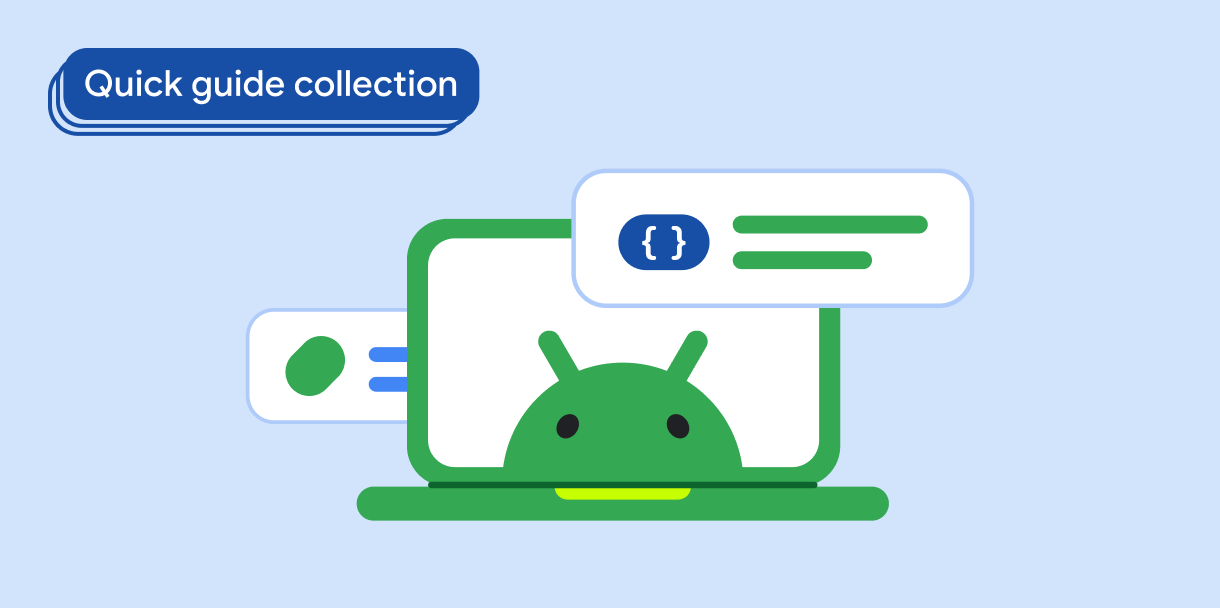
显示图像
探索使用明亮、引人入胜的视觉效果为您的 Android 应用带来美观外观和感觉的技术。
有问题或反馈?
前往我们的常见问题解答页面,了解快速指南,或联系我们告知您的想法。


